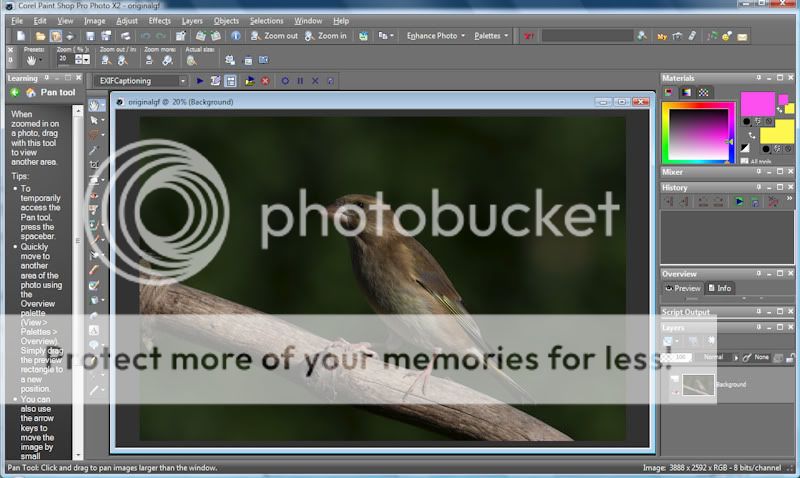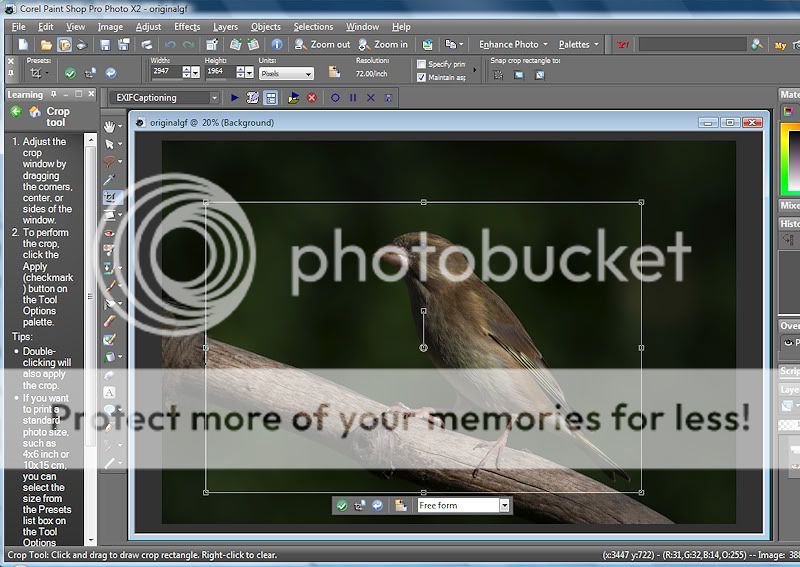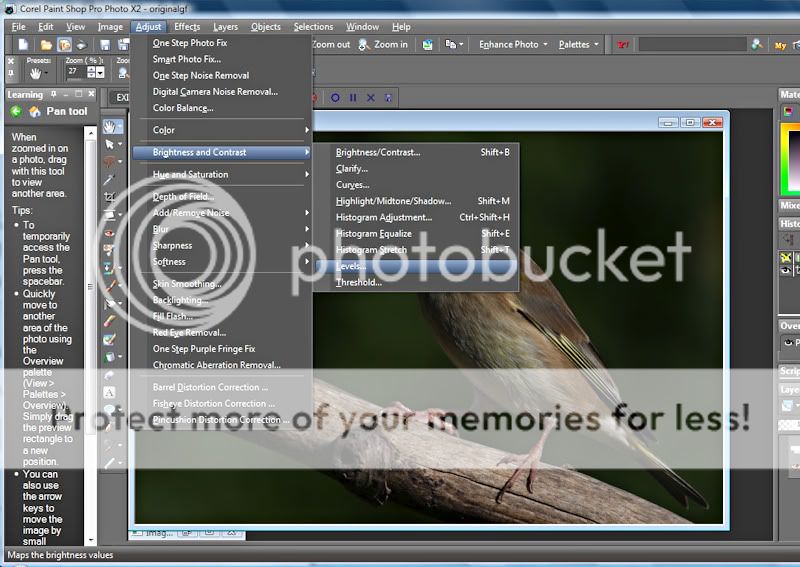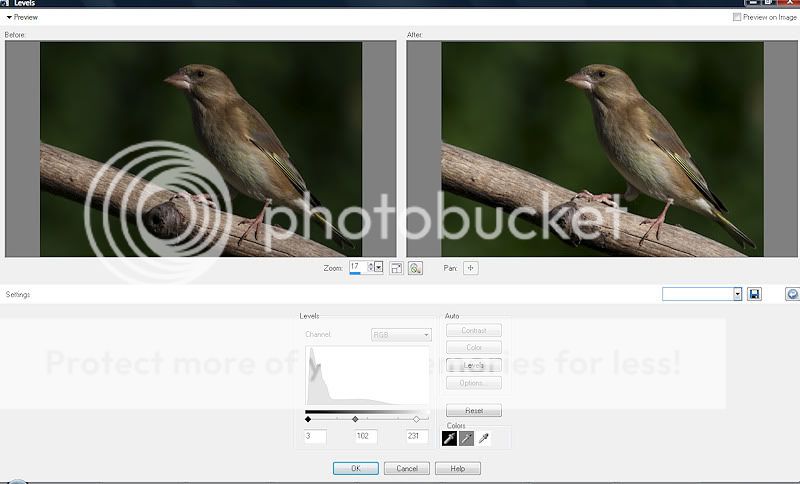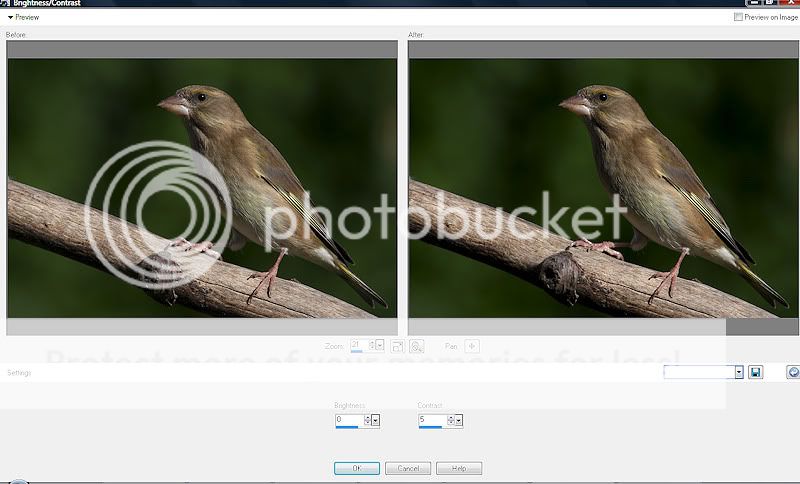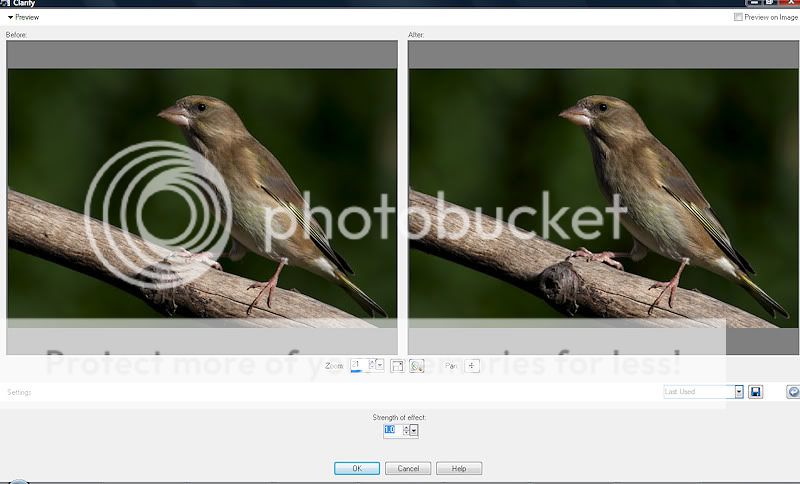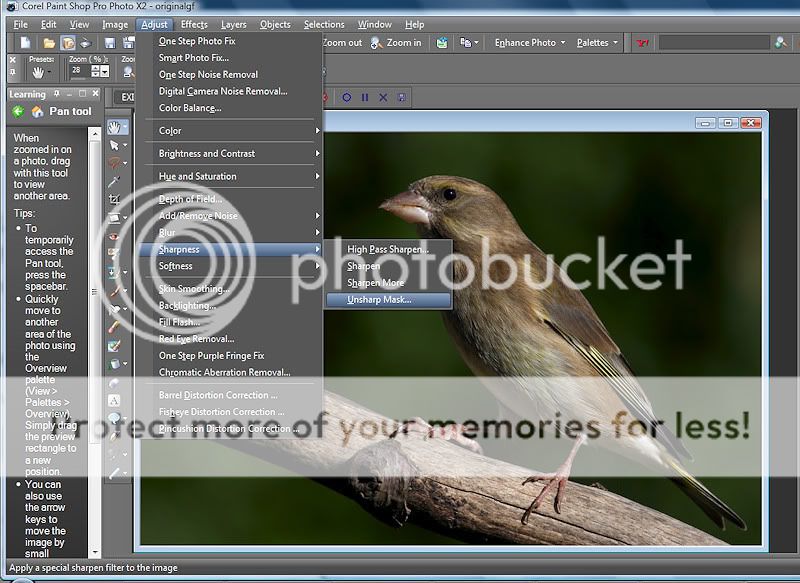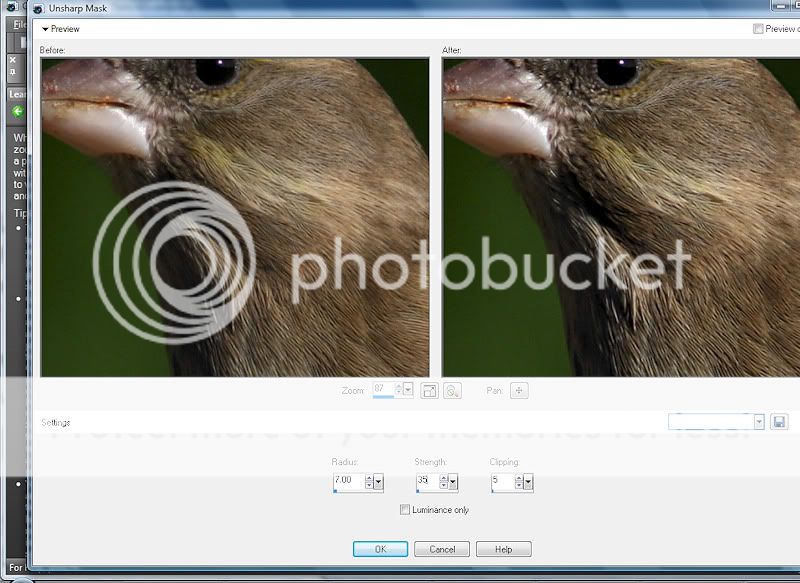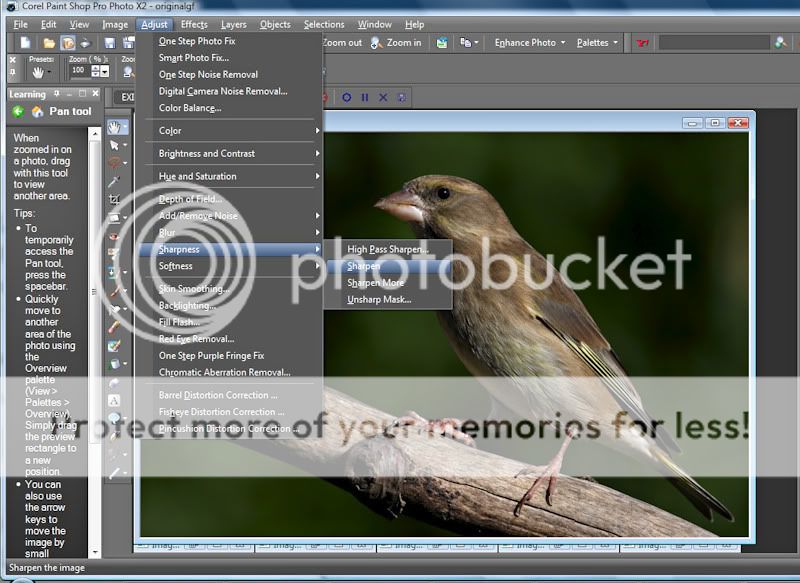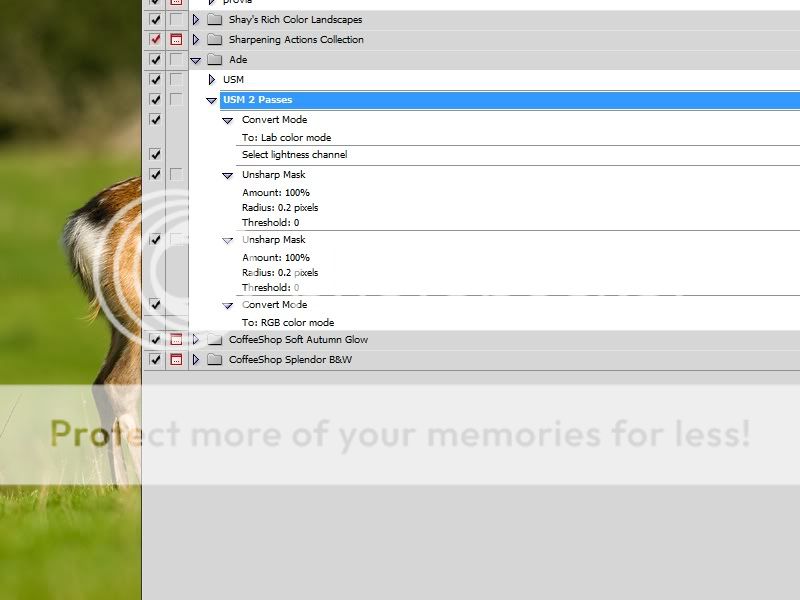- Messages
- 19,354
- Name
- Rich
- Edit My Images
- Yes
After getting a few pm`s and being asked what my technique was for editing in a recent thread I decided to start this off. As it was related to the bird forum I am hoping this does not get moved MODS  and people will add their own bits of advice or tips if they so wish to. I am certainly no expert on this, so this is just an insight as to how I see it and what I do.
and people will add their own bits of advice or tips if they so wish to. I am certainly no expert on this, so this is just an insight as to how I see it and what I do.
The most important thing is to try and get your image as good as you can within camera, this will save you a headache with editing at a later stage, check out any owners threads for your specific make and model, you will be amazed at how much information can be gained by that alone, and those little camera settings and adjustments will make a difference. A lot of threads do dissapear to the dark parts of TP so if you cannot find anything then put up a cry for help
As for my editing I will keep my explanation as simple as possible, and no I am not trying to hide anything. When I started out I never had a clue, so like a lot of others it was a steep learning curve, one of which I have not got to the top of yet There are a lot of people on here who`s work I am amazed at and admire, so if you have the will to learn and can set yourself a standard then that is a good thing imo. After posting my pics up for C&C, things like curves, gamma and white balance etc were going over my head. So I decided to take a copy of one picture and practice with it, there is no problem if it turns out wrong just delete and start again. Remember Google is your friend and you can get the do`s and dont`s of most photography related editing issues.How much time and effort you put into it is entirely up to you.
There are a lot of people on here who`s work I am amazed at and admire, so if you have the will to learn and can set yourself a standard then that is a good thing imo. After posting my pics up for C&C, things like curves, gamma and white balance etc were going over my head. So I decided to take a copy of one picture and practice with it, there is no problem if it turns out wrong just delete and start again. Remember Google is your friend and you can get the do`s and dont`s of most photography related editing issues.How much time and effort you put into it is entirely up to you.
As people use different software there will always be limitations and results will always vary. Not being one for reading books on what things do I wanted to see for myself, so taking one adjustment at a time ie contrast, I would move the slider fully to the left and right to see the effect it had on the picture. Being heavy handed with my adjustments was a major problem with me and sometimes it still is. At first I made adjustments in no particular order, but now I tend to look more closely at it and try and decide which is needed the most at the begining. Sometimes during an edit I might adjust the same thing ie levels or curves two or three times. I use photobucket for hosting my pics and this can show your images once linked to TP differently to how your finished edit looked like, just a quick preview before submitting your image will be worth the trouble.
You cannot really tell someone how to produce a good picture, all you can do is post it up for C&C and listen to what people are saying It all takes time and patience and after a while you should be producing some decent shots. If this is of some use to one person then I have not wasted my time
It all takes time and patience and after a while you should be producing some decent shots. If this is of some use to one person then I have not wasted my time 
One of my first bird pics

The most important thing is to try and get your image as good as you can within camera, this will save you a headache with editing at a later stage, check out any owners threads for your specific make and model, you will be amazed at how much information can be gained by that alone, and those little camera settings and adjustments will make a difference. A lot of threads do dissapear to the dark parts of TP so if you cannot find anything then put up a cry for help
As for my editing I will keep my explanation as simple as possible, and no I am not trying to hide anything. When I started out I never had a clue, so like a lot of others it was a steep learning curve, one of which I have not got to the top of yet
As people use different software there will always be limitations and results will always vary. Not being one for reading books on what things do I wanted to see for myself, so taking one adjustment at a time ie contrast, I would move the slider fully to the left and right to see the effect it had on the picture. Being heavy handed with my adjustments was a major problem with me and sometimes it still is. At first I made adjustments in no particular order, but now I tend to look more closely at it and try and decide which is needed the most at the begining. Sometimes during an edit I might adjust the same thing ie levels or curves two or three times. I use photobucket for hosting my pics and this can show your images once linked to TP differently to how your finished edit looked like, just a quick preview before submitting your image will be worth the trouble.
You cannot really tell someone how to produce a good picture, all you can do is post it up for C&C and listen to what people are saying

One of my first bird pics





 It's always more helpful, I think, if you can read tips which have been tried and tested rather than wading through books.
It's always more helpful, I think, if you can read tips which have been tried and tested rather than wading through books.