Yv
TPer Emerita
- Messages
- 25,725
- Name
- Yvonne, pronounced Eve...
- Edit My Images
- Yes
Now before we launch into announcing the new competition, we just want to say that we are fully aware lots of people don't like Facebook and that's fine, you are more than welcome to click away now.
For those that do, we have decided to start a monthly photo competition. The Talk Photography facebook page looks a little bit naked, it needs a lovely big photo up there across the top. That's where you guys come in.
Each month we are going to ask you to post a photo that you think deserves that top slot on the FB page, that you can share and brag about to your friends. The winner will be chosen by member vote and the winning photo will be there for all to see for a month. You don't have to have a Facebook account to enter of course, the competition will take place here and just the winning photograph will be added to the page. Of course there have to be a few simple rules and here they are.
So, here we go with this months, you are submitting photos that will feature on the page in May, so you have from now until Sunday 20th April to get your entries in. The voting will then be open until Sunday 27th April, so our winner can be announced and added to the page in time for May. Post them in this thread please.
Remember we will be running this every month, so it is worth remembering when you are taking photos to perhaps think about framing the odd picture to suit this crop with an entry in mind.
Good luck everyone
ETA: Just for reference, this photo is cropped to the correct ratio, so if yours doesn't look this kind of shape, then you need to check it again. [This is not an entry]

To demonstrate how the banner will look, including the right hand profile picture which obscures some of the image, here is my own pages header, everything above the white menu bar is banner image. [no point using TP's as there is no image there atm, but will change this example to that next month]
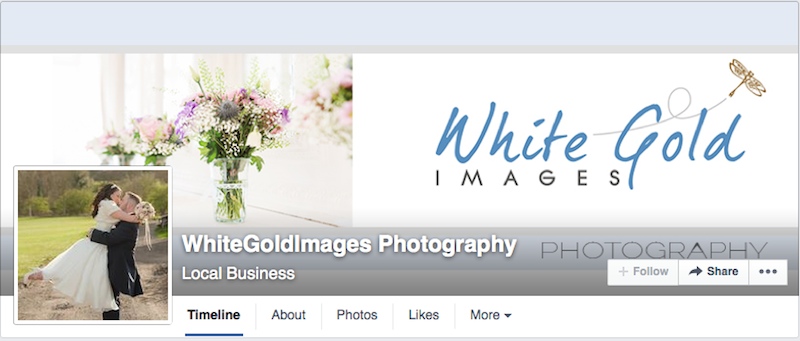
For those that do, we have decided to start a monthly photo competition. The Talk Photography facebook page looks a little bit naked, it needs a lovely big photo up there across the top. That's where you guys come in.
Each month we are going to ask you to post a photo that you think deserves that top slot on the FB page, that you can share and brag about to your friends. The winner will be chosen by member vote and the winning photo will be there for all to see for a month. You don't have to have a Facebook account to enter of course, the competition will take place here and just the winning photograph will be added to the page. Of course there have to be a few simple rules and here they are.
- The photo you submit MUST be cropped to this ratio > 851px x315px and preferably less than 100kb [this is facebooks size recommendations for a banner image] - This is where the challenge will lie, finding the right photo for such a ratio. Any photos not to this ratio will unfortunately not feature in the voting.
- You will have one week each month to submit your photo and voting will be open for one week afterwards.
- By submitting your photo, you are granting TalkPhotography permission to use that image for a month on the Talk Photography Facebook page and a post promoting the fact you have won within the status updates on the page.
- The Talk Photography facebook page is an open, public page, so we must ask that all photos are 'family' friendly. [in other words, use your common sense
] but other than that, the theme is totally open.
- You may add a small lower/upper right hand corner watermark if you wish, but no great big ones that cover/distort the photo or generally spoil the viewing experience.
So, here we go with this months, you are submitting photos that will feature on the page in May, so you have from now until Sunday 20th April to get your entries in. The voting will then be open until Sunday 27th April, so our winner can be announced and added to the page in time for May. Post them in this thread please.
Remember we will be running this every month, so it is worth remembering when you are taking photos to perhaps think about framing the odd picture to suit this crop with an entry in mind.
Good luck everyone
ETA: Just for reference, this photo is cropped to the correct ratio, so if yours doesn't look this kind of shape, then you need to check it again. [This is not an entry]

To demonstrate how the banner will look, including the right hand profile picture which obscures some of the image, here is my own pages header, everything above the white menu bar is banner image. [no point using TP's as there is no image there atm, but will change this example to that next month]
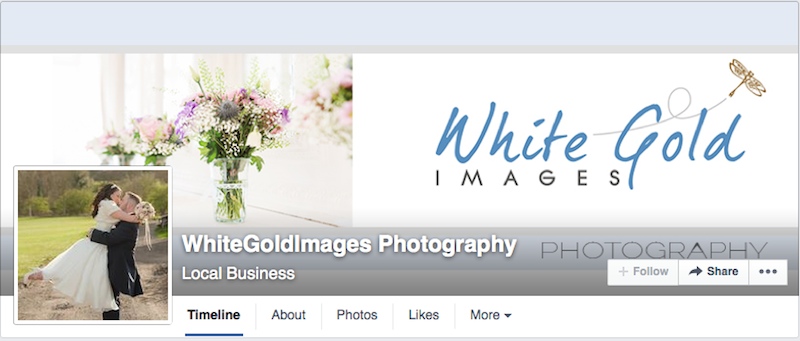
Last edited:





 last to the fence is a sissy
last to the fence is a sissy



 IMG_4400a
IMG_4400a
 Talk Photography FB Banner Comp Entry 1
Talk Photography FB Banner Comp Entry 1



 Talk Photography Banner April Entry WEB
Talk Photography Banner April Entry WEB



