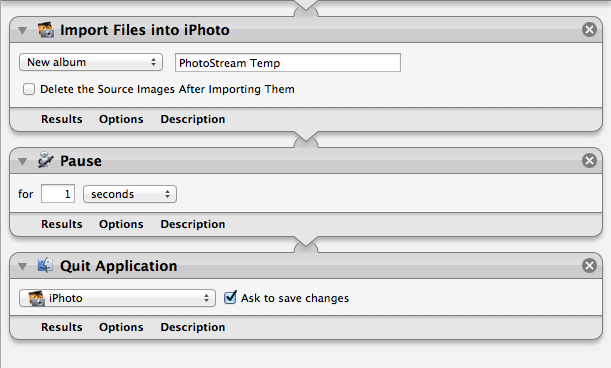- Messages
- 2,127
- Name
- Justin
- Edit My Images
- Yes
Hello
Can someone help me out please ?!
I've stared using Lightroom 5 recently - I like to view my photos on my iPad mini retina but I have an issue !
I've just uploaded my latest set of photos but the iPad is showing the pre-developed photos so not the latest ones that I have painstakingly processed !
Any ideas ?
thanks
Can someone help me out please ?!
I've stared using Lightroom 5 recently - I like to view my photos on my iPad mini retina but I have an issue !
I've just uploaded my latest set of photos but the iPad is showing the pre-developed photos so not the latest ones that I have painstakingly processed !
Any ideas ?
thanks