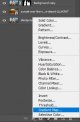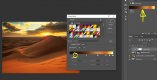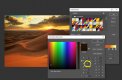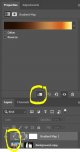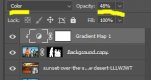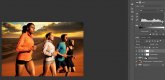- Messages
- 176
- Name
- Damian
- Edit My Images
- Yes
Changing the background on an image but the subject colour doesn't match the background?
Here I will show you how to colour match if understanding colours isn't your strongest skill.
Image 1 Foreground
Runners on a track, early morn with strong blues.

Image 2 Background
Desert Scene end of day, strong oranges

Start by masking out the runners and placing them above the background layer
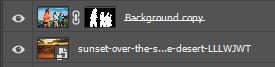
Create a new adjustment layer "Gradient Map"
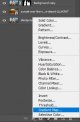
Here I will show you how to colour match if understanding colours isn't your strongest skill.
Image 1 Foreground
Runners on a track, early morn with strong blues.

Image 2 Background
Desert Scene end of day, strong oranges

Start by masking out the runners and placing them above the background layer
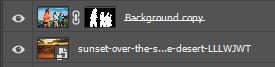
Create a new adjustment layer "Gradient Map"