- Messages
- 292
- Name
- Robert
- Edit My Images
- Yes
Not for love or money can I get my prints to match my monitor, they are not a million miles off but still not right, don’t know what else to try.
Ok , so I have an imac 27” 4K monitor which is regulary calibrated with my Spyder pro and left permanently connected to monitor ambient light, I shoot with a d850 and trilogy lenses, and my printer is an Epson ecotank et7750.
I have tried exporting from LR and printing the Jpegs using the printer settings and using the print module in LR using the calibrated display settings as well as adobe rgb and Epson rgb , I have tried upping and lowering the brighness and contrast .
I have tried different papers , although Marrut said they didn’t have an icc profile for the 7750 printer , but did suggest a profile which they said should be ok.
I have watched more youtube videos than I have had hot Dinners.
I am using the monthly paid LR and PS , so using the most up to date version.
Dont have much more hair to pull out !
Ok , so I have an imac 27” 4K monitor which is regulary calibrated with my Spyder pro and left permanently connected to monitor ambient light, I shoot with a d850 and trilogy lenses, and my printer is an Epson ecotank et7750.
I have tried exporting from LR and printing the Jpegs using the printer settings and using the print module in LR using the calibrated display settings as well as adobe rgb and Epson rgb , I have tried upping and lowering the brighness and contrast .
I have tried different papers , although Marrut said they didn’t have an icc profile for the 7750 printer , but did suggest a profile which they said should be ok.
I have watched more youtube videos than I have had hot Dinners.
I am using the monthly paid LR and PS , so using the most up to date version.
Dont have much more hair to pull out !





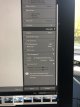
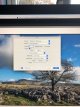
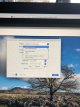

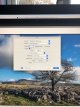
 It's hard to believe the options are different, but it may be that different printers do have different options. In any case this doesn't really help your problem - do you soft proof as has been mentioned?
It's hard to believe the options are different, but it may be that different printers do have different options. In any case this doesn't really help your problem - do you soft proof as has been mentioned?