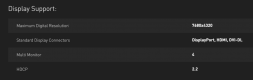Hi
I wonder if you can help me with an issue with monitor calibration that is puzzling me. First off I am something of a noob with all this stuff, so please forgive me if I come across as completely clueless.
I have two identical monitors (Dell U2713H) both attached to the same computer and graphics card in dual monitor set up. Both monitors display the same wallpaper image. In the colour settings, the preset modes is set to: Colour Space: Cal 1 for both monitors.
I ran colour calibration using the Dell Ultrasharp Calibration software and the X-Rite i1 Display Pro colorimeter which is required by the software. The settings I used for both monitors were White Point: D65, Luminance: 120 cd/m, Tone Response Curve; Standard (default) and Gamma: 2.20. For the measurement I set it to automatic display control.
I calibrated both monitors one after the other with the same lighting for both. Yet the results I got were markedly different. One of the displays is now a lot darker and duller than the other one.
As I understand it the calibration creates a profile like a look up that the graphics card reads to render colour and luminosity correctly. If this is so, then surely two identical monitors, both with exactly the same settings should after calibration render the display the same?
Is my understanding of this all wrong, or am I missing something here? I tried again just in case I messed up with much the same results. I even re-set both monitors to their factory settings and had another go. They still look totally different. If you aren’t getting consistent results, doesn’t that kind of defeat the entire object of calibration and render the whole exercise rather pointless?
Any help or advice here would be gratefully appreciated.
I wonder if you can help me with an issue with monitor calibration that is puzzling me. First off I am something of a noob with all this stuff, so please forgive me if I come across as completely clueless.
I have two identical monitors (Dell U2713H) both attached to the same computer and graphics card in dual monitor set up. Both monitors display the same wallpaper image. In the colour settings, the preset modes is set to: Colour Space: Cal 1 for both monitors.
I ran colour calibration using the Dell Ultrasharp Calibration software and the X-Rite i1 Display Pro colorimeter which is required by the software. The settings I used for both monitors were White Point: D65, Luminance: 120 cd/m, Tone Response Curve; Standard (default) and Gamma: 2.20. For the measurement I set it to automatic display control.
I calibrated both monitors one after the other with the same lighting for both. Yet the results I got were markedly different. One of the displays is now a lot darker and duller than the other one.
As I understand it the calibration creates a profile like a look up that the graphics card reads to render colour and luminosity correctly. If this is so, then surely two identical monitors, both with exactly the same settings should after calibration render the display the same?
Is my understanding of this all wrong, or am I missing something here? I tried again just in case I messed up with much the same results. I even re-set both monitors to their factory settings and had another go. They still look totally different. If you aren’t getting consistent results, doesn’t that kind of defeat the entire object of calibration and render the whole exercise rather pointless?
Any help or advice here would be gratefully appreciated.