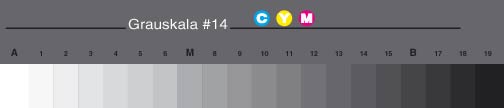woof woof
I like a nice Chianti
- Messages
- 39,685
- Name
- Alan
- Edit My Images
- No
I've changed from a HP printer to an Epson R2880 and it's great except that my pictures are too dark. They look fine on the camera screen, fine on the pc, fine when printed on the HP but just too dark when printed on the Epson.
It all looks to be set up correctly and the paper type (Epson premium glossy) is correct so what am I doing wrong?
It all looks to be set up correctly and the paper type (Epson premium glossy) is correct so what am I doing wrong?