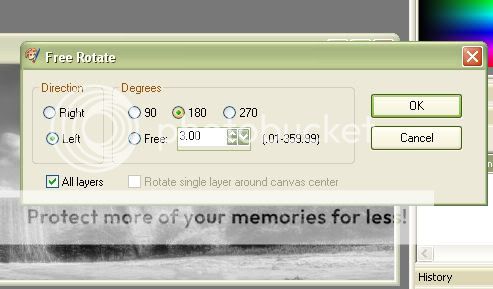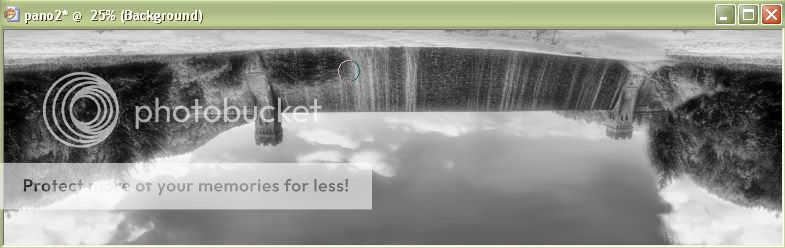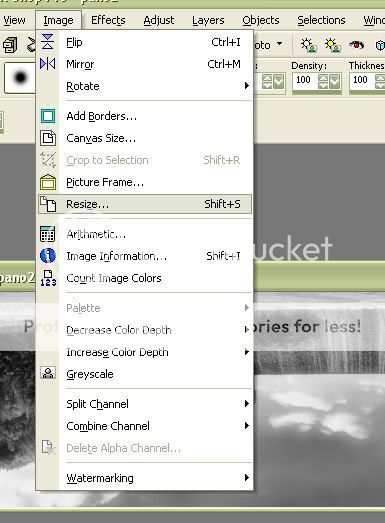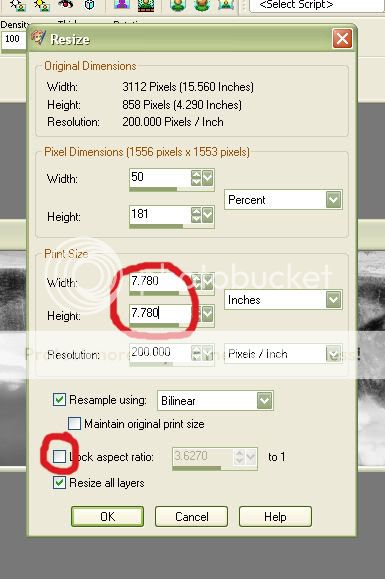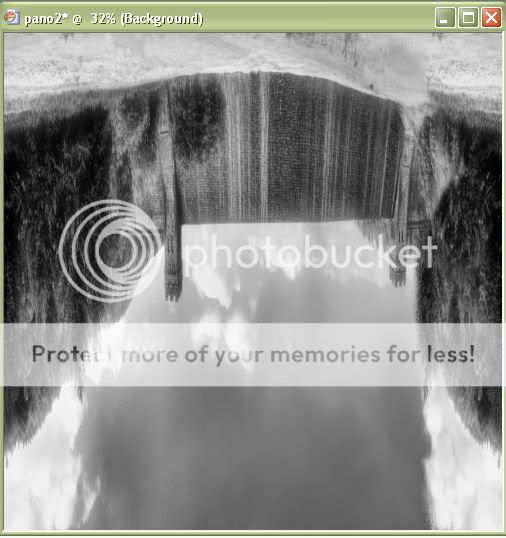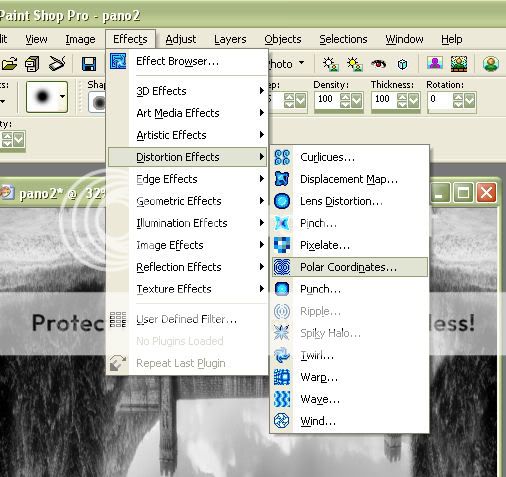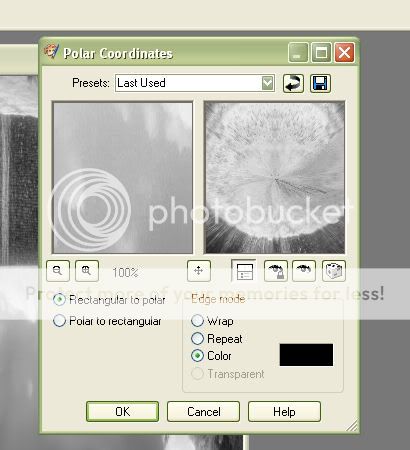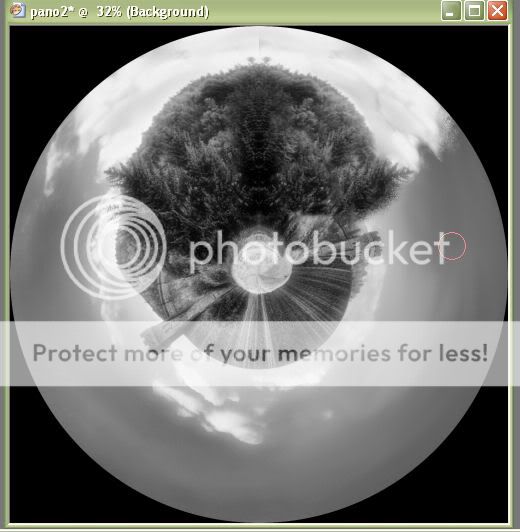- Messages
- 3,667
- Name
- Jo Fisher
- Edit My Images
- Yes
Jo submitted a new resource:
Making a picture into a mini planet using PSP - Making a picture into a mini planet using PSP
Read more about this resource...
Making a picture into a mini planet using PSP - Making a picture into a mini planet using PSP
Thought I would write a littleembarrassed
tutorial for those with PSP. Stemming from THIS thread
** My apologies to Chuckurbarla for not replying to your PM sooner, hope this makes up for it**
OK here we go.
Open your chosen image in PSP like so:
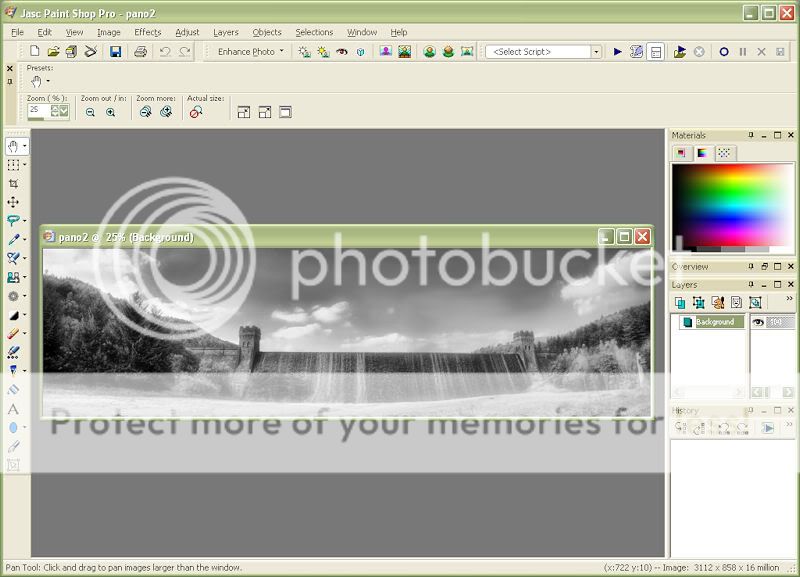
Then right click on the image and click on copy:...
Read more about this resource...
Last edited by a moderator: