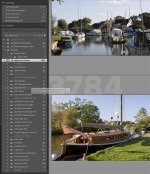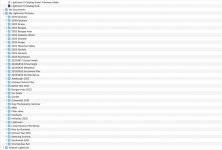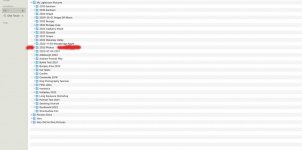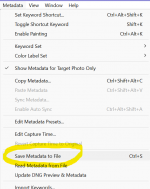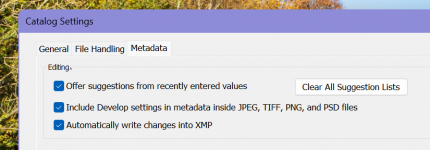Looking for some help please - Using Lightroom Classic on Mac Sonoma. I'm not sure what I've done but a large portion of my folder structure has disappeared from LR on my main drive.
I use the following folder structure My Lightroom Pictures --> Year ---> Sub folders for each location. On the main drive the images are all there and accessible but in the main My Lightroom Pictures i.e all of 2023 images are in the one folder without the sub folders.
I do have the correct structure on my backup drive but before I get myself in any deeper trouble what would be the best way to resolve the situation please
I use the following folder structure My Lightroom Pictures --> Year ---> Sub folders for each location. On the main drive the images are all there and accessible but in the main My Lightroom Pictures i.e all of 2023 images are in the one folder without the sub folders.
I do have the correct structure on my backup drive but before I get myself in any deeper trouble what would be the best way to resolve the situation please