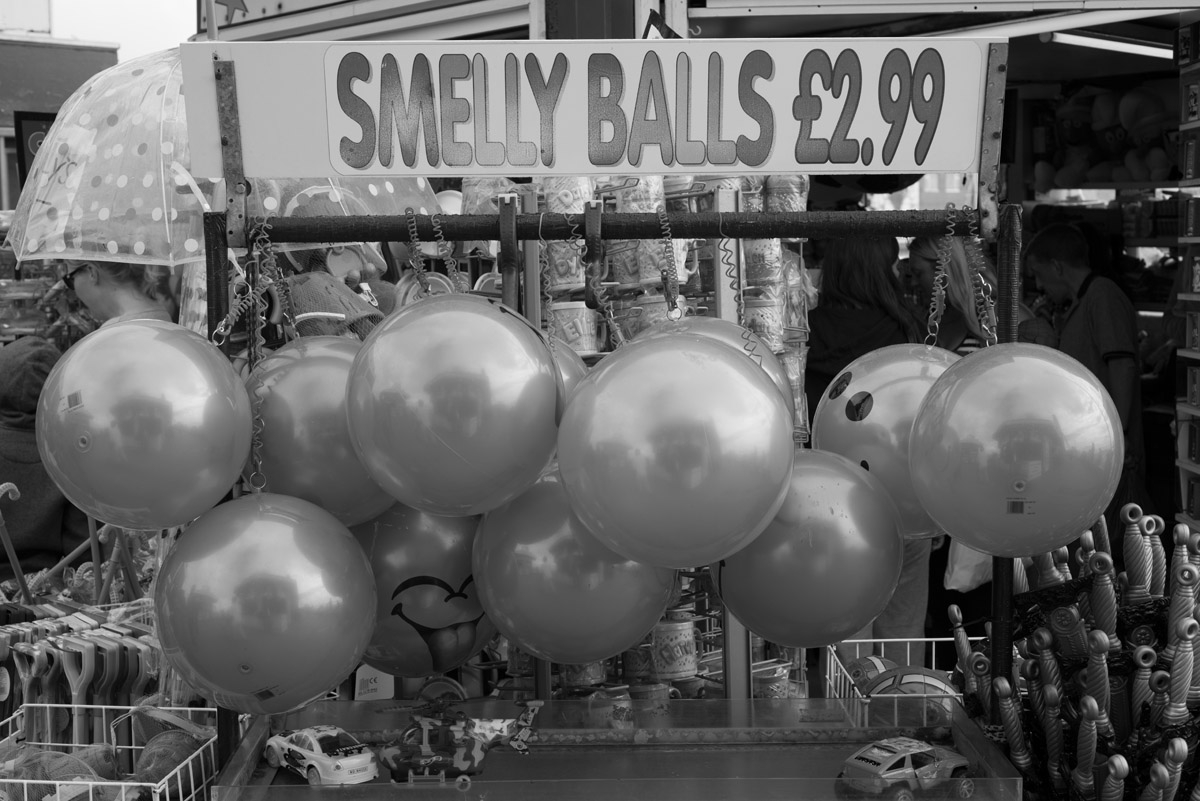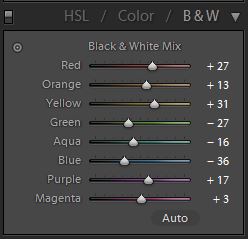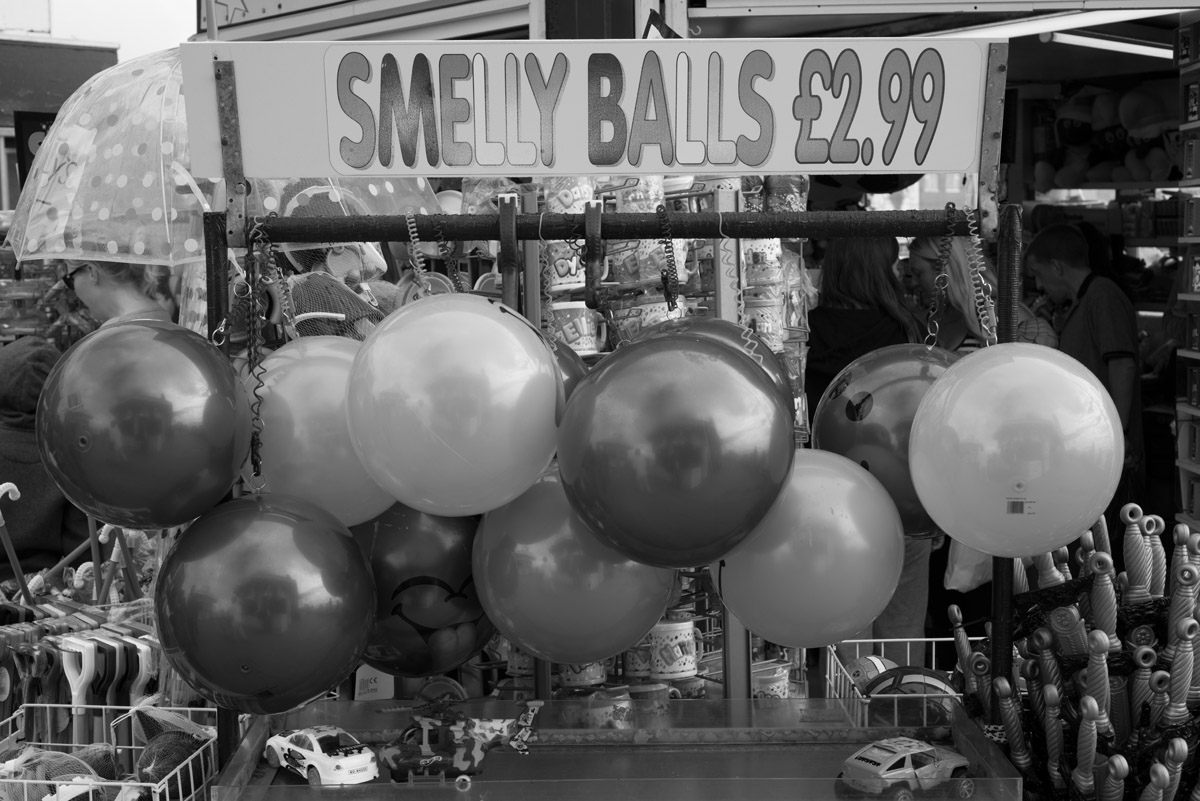- Messages
- 1,156
- Name
- Chris
- Edit My Images
- No
I have been testing out a few of the many ways of converting colour to B&W and have settled on
http://www.photoshopessentials.com/photo-editing/black-and-white/hue-saturation/
for the time being
HOWEVER ................
The different methods seem to start with a 'given' image.
What can you do to a colour image to give you the best starting point to convert to B&W?
The only advice I have found is in the Kelby and Kloskowski book on PSE 11 for digital photographers where it says (for converting to B&W in Camera Raw) that this is one of the rare times you begin by clicking the auto button.
Would this be a good starting point even when you are going to convert using a method other than Camera Raw?
What other methods might I try?
http://www.photoshopessentials.com/photo-editing/black-and-white/hue-saturation/
for the time being
HOWEVER ................
The different methods seem to start with a 'given' image.
What can you do to a colour image to give you the best starting point to convert to B&W?
The only advice I have found is in the Kelby and Kloskowski book on PSE 11 for digital photographers where it says (for converting to B&W in Camera Raw) that this is one of the rare times you begin by clicking the auto button.
Would this be a good starting point even when you are going to convert using a method other than Camera Raw?
What other methods might I try?