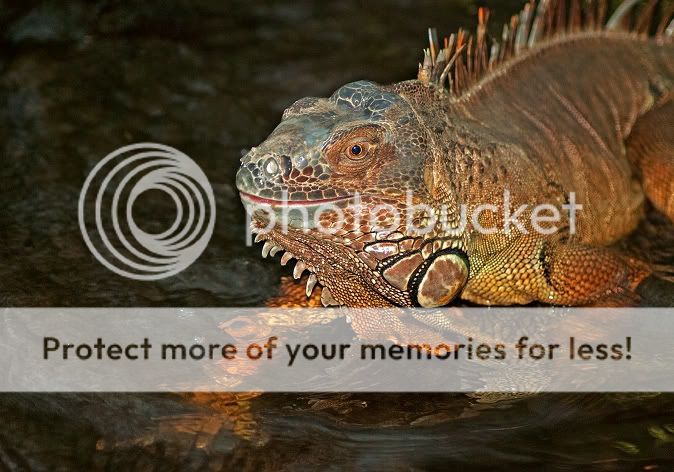- Messages
- 8,398
- Name
- Lynne
- Edit My Images
- Yes
Visited this place over the christmas break .Still learning with the D80 , so appreciate feedback,thanks
Think this may look better if I crop that green thing out on the right ? Just cropped it & re-posted,much better I think

I like the fact you can make out his legs under the water

thanks for looking
Think this may look better if I crop that green thing out on the right ? Just cropped it & re-posted,much better I think

I like the fact you can make out his legs under the water

thanks for looking
Last edited: