- Messages
- 1,828
- Name
- Jordie
- Edit My Images
- Yes
Hey all.
Basically I said I would re install windows on my brothers mates computer.
He has said that it turned on went on for a little while and then turned off.
Simple I thought I have the disk etc.. just need to re format the hard drive etc...
No longer the case.
I am now getting a screen just after the boot screen with BIOS and boot menus. which looks like this
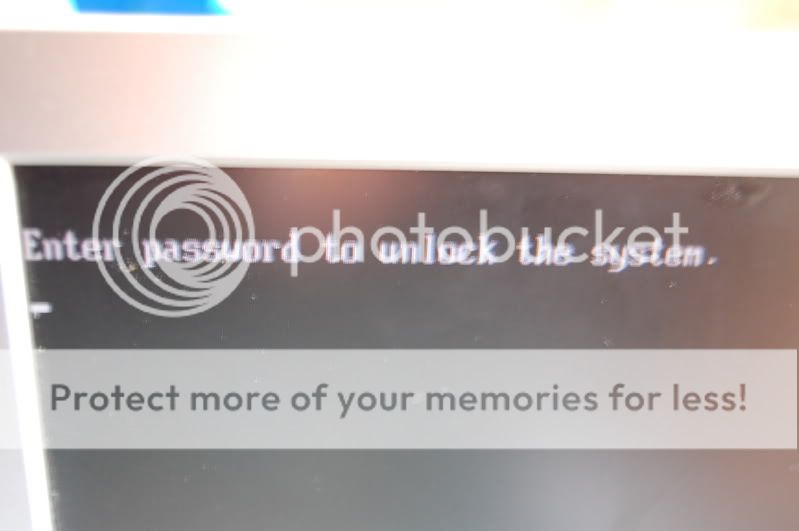
If any of you know how to unlock the system you would be a life saver and all.
Just for the record machine is an "E Machines E4076"
Thanks again. Jordie
Edit::
Just found this on Yahoo Answers.
Basically I said I would re install windows on my brothers mates computer.
He has said that it turned on went on for a little while and then turned off.
Simple I thought I have the disk etc.. just need to re format the hard drive etc...
No longer the case.
I am now getting a screen just after the boot screen with BIOS and boot menus. which looks like this
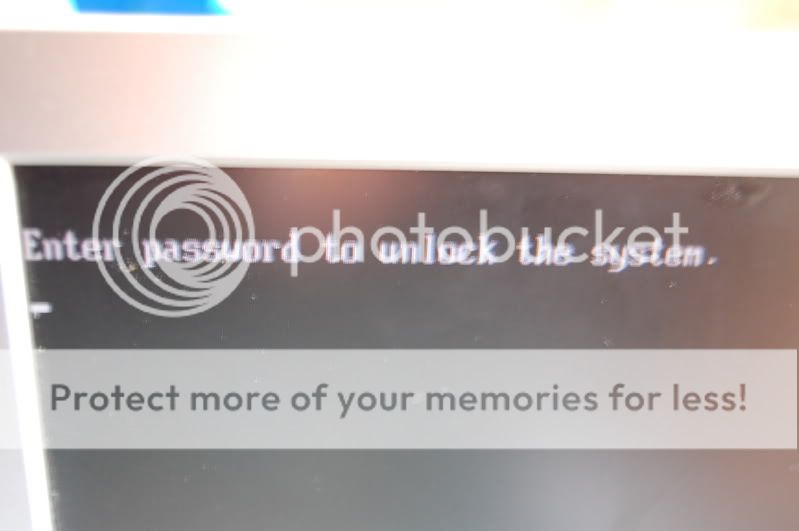
If any of you know how to unlock the system you would be a life saver and all.
Just for the record machine is an "E Machines E4076"
Thanks again. Jordie
Edit::
Just found this on Yahoo Answers.
This is a password for the bios. Without knowing the password the easiest way/only way to get by this is by poping out the CMOS battery on the motherboard. Once it is out just pop it right back in and start up the computer after everything is put back together and there should no longer be a prompt. If you don't know what it is it's the silver circular thing located on the circuit board inside your computer. If you don't know anything about how-to ground yourself or using a ESD strap I don't reccomend doing this because if you don't know what your doing you will fry your componets or perhaps even your entire motherboard.

