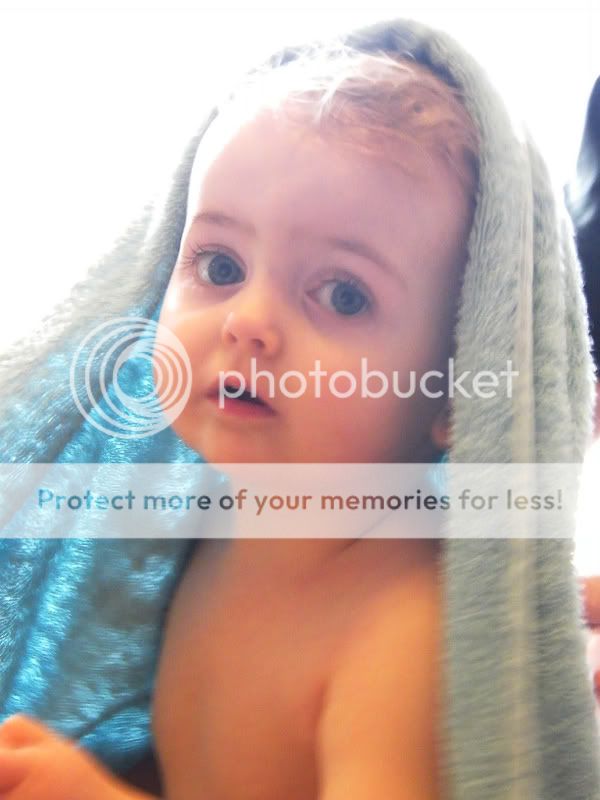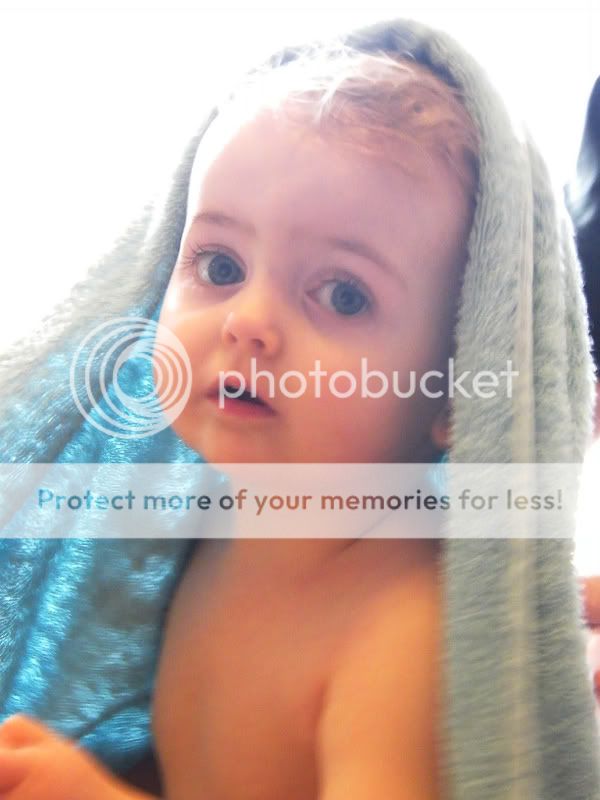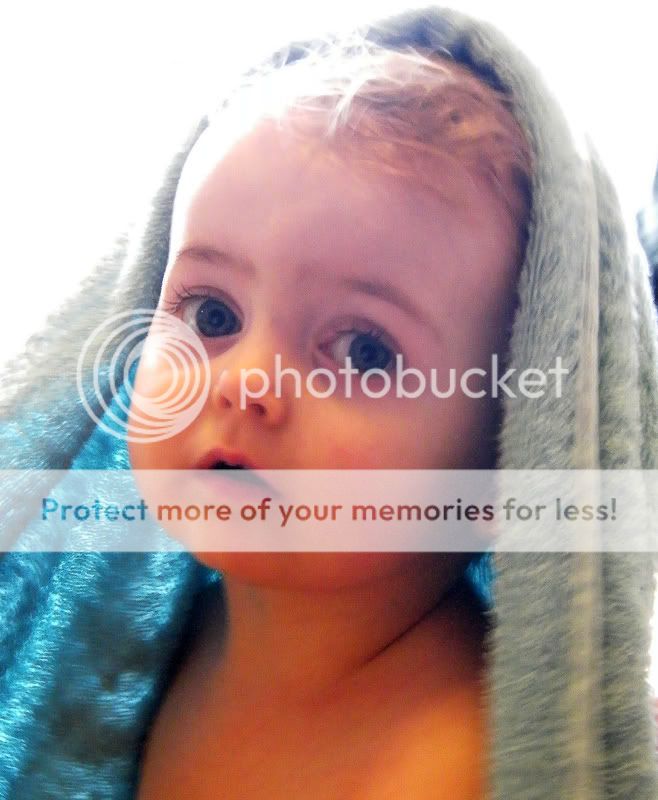Ok, all i did was crop the photo tight, made use of the light from the top left, and 'dodged' her eyes a tad, to bring out the reflection in them. (the dodge tool can be found with the burn and sponge tool)
I then converted it to black and white using the gradient map. (Image>Adjustments>Gradient Map - make sure your colour paletter is black as foreground and white as background)
Then i added a photo filter - sepia, to it, this was set at about 20%
Then i used the burn tool around her eyes a tad, and also the eyebrows a bit. Not too much though, just a smidgen'
To remove some of the burnout caused by the light, i added a vignette, done so via Lens Correction: Filter>Distort>Lens Correction. The amount of vignette was set at -100 and the midpoint was set at +40
And finally applied the unsharp mask - amount: 22%; radius: 1 pixels and threshold set at 0 pixles.
Bish bash bosh.

ps: i use cs2, so not sure about your settings, some may differ slightly??!?!