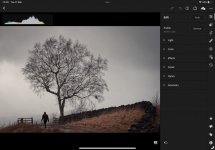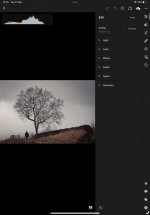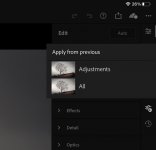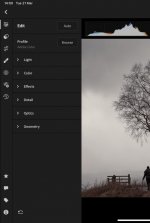Hi... I'm thinking about getting an iPad Pro, and trying to decide between the 11 inch vs 12.9 inch versions and a thought occurred to me over the weekend which could affect that decision...
I have read online in the past that Lightroom had an update which resulted in the editing window being relatively small due to the dominance of the toolbars. This may have been an update from a few years ago and may have been rectified now but I'd just like to check that if you are editing a portrait orientation photo and the ipad is also in portrait orientation then do the side toolbars dominate the screen too much on the 11 inch version ?
I watched some youtube videos over the weekend and it seems that you can tap once on the photo and enter full screen mode and continue editing with just the slider/tool you are using being visible and the others disappear but I'm not sure if that applies to all tools or just some ?
Thanks for any info.
I have read online in the past that Lightroom had an update which resulted in the editing window being relatively small due to the dominance of the toolbars. This may have been an update from a few years ago and may have been rectified now but I'd just like to check that if you are editing a portrait orientation photo and the ipad is also in portrait orientation then do the side toolbars dominate the screen too much on the 11 inch version ?
I watched some youtube videos over the weekend and it seems that you can tap once on the photo and enter full screen mode and continue editing with just the slider/tool you are using being visible and the others disappear but I'm not sure if that applies to all tools or just some ?
Thanks for any info.