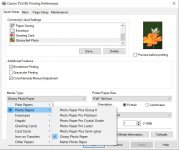Hi all,
I'm just trying out home printing for the first time and I'm really struggling to get the prints to match what I see on my monitor.
Some background info...
Editing in Capture One (CO) On Windows 10 PC
Using Canon TS5350 printer, with the latest printer driver installed on PC (re-installed today)
LG Monitor is calibrated using SpyderX Pro
... I first tried printing an image using Canon's Easy Photo Print Editor (CEPPE) software, and the results were good on the brightness/contrast front, but the colours had a fairly strong green tint to them.
There are no colour correction options in the CEPPE app print dialog, so no way to correct it via that app.
Then I realised that perhaps I should be trying to print direct from CO, so tried that and the results were horrible, very dark, plus the same strong green tint.
In the CO print dialog box it does warn 'Before printing turn OFF color management in the Print dialog' but there is no obvious button to turn off color management in the Print dialog...
The only item related to it is this...
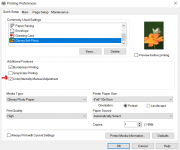
I have tried googling all this, and I've seen a few related threads that say you need to go into the Main tab, set the Color/intensity to Manual, hit Set, go into the 'Matching' tab and make sure it's set to None, all as per below...
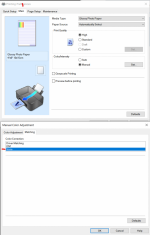
And I've done all this, and the images from CO are still awful.
I've tried a bunch of different profiles from the 'Color Profiles' dropdown in CO and they all come out the same (v dark, and with the green tint)
I then tried with one of monochrome profiles in CO, and it did indeed print it monochrome, but it was also very dark and with the green tint!
Here's a capture of the main CO print dialog box...
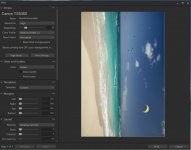
So essentially I have two key issues as far as I see it:
1. The main one is this strong green tint that is getting added no matter what, whether I am printing from Capture One or from the Canon Print tool
2. Using Capture One I am getting the above issue PLUS it coming out very dark
Apologies for the long post, I've been looking into this all day and am at my wit's end.
So if anyone has got any ideas where I might start to look to fix either/both of these issues, the info would be very gratefully received.
Also, my brain is fried, so please let me know if I'm missing any key/obvious info, etc.
Thanks much all.
Steve.
I'm just trying out home printing for the first time and I'm really struggling to get the prints to match what I see on my monitor.
Some background info...
Editing in Capture One (CO) On Windows 10 PC
Using Canon TS5350 printer, with the latest printer driver installed on PC (re-installed today)
LG Monitor is calibrated using SpyderX Pro
... I first tried printing an image using Canon's Easy Photo Print Editor (CEPPE) software, and the results were good on the brightness/contrast front, but the colours had a fairly strong green tint to them.
There are no colour correction options in the CEPPE app print dialog, so no way to correct it via that app.
Then I realised that perhaps I should be trying to print direct from CO, so tried that and the results were horrible, very dark, plus the same strong green tint.
In the CO print dialog box it does warn 'Before printing turn OFF color management in the Print dialog' but there is no obvious button to turn off color management in the Print dialog...
The only item related to it is this...
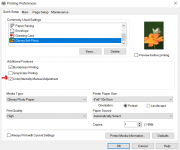
I have tried googling all this, and I've seen a few related threads that say you need to go into the Main tab, set the Color/intensity to Manual, hit Set, go into the 'Matching' tab and make sure it's set to None, all as per below...
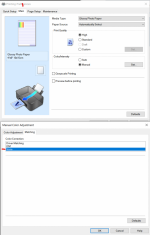
And I've done all this, and the images from CO are still awful.
I've tried a bunch of different profiles from the 'Color Profiles' dropdown in CO and they all come out the same (v dark, and with the green tint)
I then tried with one of monochrome profiles in CO, and it did indeed print it monochrome, but it was also very dark and with the green tint!
Here's a capture of the main CO print dialog box...
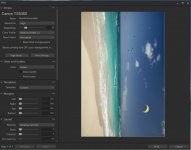
So essentially I have two key issues as far as I see it:
1. The main one is this strong green tint that is getting added no matter what, whether I am printing from Capture One or from the Canon Print tool
2. Using Capture One I am getting the above issue PLUS it coming out very dark
Apologies for the long post, I've been looking into this all day and am at my wit's end.
So if anyone has got any ideas where I might start to look to fix either/both of these issues, the info would be very gratefully received.
Also, my brain is fried, so please let me know if I'm missing any key/obvious info, etc.
Thanks much all.
Steve.