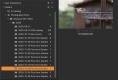Hello all,
Once again I am following this with interest, I like the editing suite in C1, but I am still struggling with deciding on the file management, which does seem to give so many options, and there are so many You Tube videos each extolling different ways on doing this.
This is a long answer, but it was already written for another forum, and gives an overview of the C1 options. It might be a lot to take in, so please ask me any questions on the bits I've just made confusing.
But first, to answer your questions, yes you can store your raw files in an external HD and get C1 to create a catalogue from existing folders/files OR get C1 to do the copying of files from your SD card and create the folder structure on import.
The Fuji file problem is a C1 problem (or LR problem). You can't simply "open" files with programs designed around opening files from a database. Unlike LR, C1 offers some work a rounds for this but you still a need an existing C1 "database" or "session" file for the Fuji file to open in.
Capture One offers four ways of managing files. Two use catalogues and two use sessions. Sessions are only available in the paid for versions of C1.
The four methods are Referenced catalogues, Managed catalogues, Sessions and "dummy" or "empty" sessions.
With "referenced" catalogues you don't really "import" the files "into" a catalogue when you do an import.
You simply add a link to the raw file and the raw file stays where put it on your drive. Or, if you are using LR/C1 to import the file from a memory card it will put them wherever you tell the program to put them on import from the card. They aren't physically "in" the catalogue.
The raw processor program (LR or C1) creates a preview of the raw file in its catalogue database and all your edits on that "preview file" file are stored as a set of instructions alongside the preview in the catalogue database. The program applies these instructions to the preview every time you look at the "raw" in the catalogue. When you open the Raw file in LR/C1 you are looking at the preview plus the LR/C1 default edits.
When you export from LR/C1, it uses the stored editing instructions to know what it needs to do when creating the JPEG or TIFF from the raw. The edits at this stage are baked into the JPEG or TIFF. With the JPEG/TIFF you are no longer viewing a raw file preview through a set of instructions of how you want it to look, as you have now physically created a new file with the pixels changed to match those instructions. The raw file, of course remains untouched.
So a "referenced" catalogue only contains a previews plus instructions plus a link to the raw files that are stored somewhere outside the catalogue. The raw files can be stored in any kind of structure that makes sense to you, and you can create the catalogue from existing folders or files on your hard drive, or you can get C1 to create these folders when it moves the files off your card and onto your computer drive (internal or external)
While a referenced catalogue, leaves the raw files where you originally put them, a "managed" catalogue, on import, physically moves the raw files from where ever they were, to inside the catalogue file. This creates a single enormous catalogue file that contains, and "locks away" the raw files, plus previews, plus edit instructions into a single container.
A managed catalogue isn't an option with LR, but it was the default approach with the now defunk Aperture, and is an option with C1. Generally its advised against using this approach because of concerns over corrupt catalogue files also affecting access to your original raw file. The advantage is that "everything" related to your photographs can be stored in a single file, which makes it easier to manage.
Sessions in C1 are a kind of halfway house between a Referenced and Managed catalogue, which give the benefits of a single container approach, while still giving full access to all files.
With a "normal" session, C1 by default creates four folders inside the Session folder: a Capture, Selects, Output and Trash folders.
When you use the import tools to import into a session, the raw files are physically moved from where they were stored on your drive into the session Capture Folder. And previews of all the Raw files + default editing instructions are stored in a "Capture One" sub folder inside the Capture folder alongside the raw files.
The actual session file *.cosessiondb. contains the information on running the session e.g how you have customised the interface etc, but all the important stuff, files + previews +edits are in the Capture folder. So all this information is stored beside the raw files, and not buried inside the C1 session file or C1 catalogue file.
The idea is that you use a new session per project, and "everything" related to that project is stored within a single folder. Making it easy to find, archive or share.
All raws from the sitting go into the capture folder, the ones you want to edit get dragged into the selects folder, and the final edits shown to the client go into the output folder, but you don't have to do it this way, and you can rename or just ignore the folders (except the Capture folder).
This is ideal for say a portrait photographer who can create a new C1 session for every portrait sitting, knowing that every file relating to that sitting will be inside the session folders.
Not so ideal for a bird photographer who needs to search across years worth of pictures for a specific bird species in a specific location, which relies on good keywording. In this case a catalogue makes more sense.
With the "dummy" or "empty" session approach we are fooling C1 into thinking that the folder on your drive where you drag a raw file from (or open it from the file browser in C1) is a "Capture" folder. This forces C1 to create a new "Capture One" folder for preview and edit information in every folder you open a file from without creating multiple dedicated "project based" sessions.
For this to work you need to create a new session called something like "C1_Viewer" which will create a "C1_viewer.cosession.db" file which you can store wherever you want. When this session is opened you can use the library tab in C1 to navigate to your system folders and and click on a raw file to open it in C1 without importing anything into C1. You can also drag files directly into this session, and if its running in the background use the right click "open with" option from finder (they broke this a few updates ago, but might be working again).
When you open a raw file this way, C1 creates a "Capture One" sub-folder inside the same folder as the raw is stored in. This is where C1 stores the file previews and editing instructions. As C1 works at a folder level, the disadvantage is that when you do this, C1 creates previews for "all" the raw files in the folder and stores them in the "Capture One" folder. However, the file you click on is the file that C1 opens and you don't need to wait for all the previews to build, you can start editing immediately. The advantage is that when you open any other file in that same folder, the previews are already built.
Hopefully, this makes some sense, but I agree it takes a bit to get your head around it. I would try and watch as many youtube videos as you can on C1 catalogues and sessions before you commit fully to an approach.
I've only seen this dummy session approach mentioned once in videos and that must have been ten years ago, so I doubt you will find much on it, but the more you get a handle on how C1 file management works, the easier it will become to work out what is going on.
Actually since originally writing this, I've just seen the dummy session idea mentioned at the end of this video:
View: https://www.youtube.com/watch?v=rkqbc_4S2GU
There is a companion to the above video on using catalogues here:
View: https://www.youtube.com/watch?v=MWmT0kfLudU&t=4s