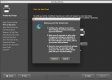- Messages
- 3,724
- Name
- Chris
- Edit My Images
- Yes
Im after a bit of help and a nudge in the right direction as I am having difficulty in printing photos at home. As with many I have hard drives full of photos and I have decided that a few of the more recent ones deserve to be printed. This is something I would like to do more of, however I am having problems matching the colours. Firstly I use an 2013.5 iMac for editing, the is calibrated using a Colormunki Display. In Lightroom the colours look great however when printed they lack contrast and vibrance, could this be down to printer or paper settings. I am printing on a HP Officejet Pro 8620 at the moment but if I get the hang of this I am planning on getting an Epson p600 A3+ printer.
The Print settings in LR are:
Profile: iMac_D65_20180305 (same as monitor)
Media Type: Glossy (matches paper type being used)
Settings in Printer Setup are:
Colour settings: All greyed out
I know I could just send the images off but I would like to be able to do this at home so that I can change photos on the wall frequently
The Print settings in LR are:
Profile: iMac_D65_20180305 (same as monitor)
Media Type: Glossy (matches paper type being used)
Settings in Printer Setup are:
Colour settings: All greyed out
I know I could just send the images off but I would like to be able to do this at home so that I can change photos on the wall frequently



 As a first step instead of trying to use profiles, set LR to 'Let Printer Manage Colour'.... Once you have the hang of that then start to look at paper/ink profiles.
As a first step instead of trying to use profiles, set LR to 'Let Printer Manage Colour'.... Once you have the hang of that then start to look at paper/ink profiles.