- Messages
- 21,341
- Edit My Images
- Yes
Lightroom by default imports them into folders by date, so I have a yearly folder, with the date subfolders underneath. I have a fast SSD for this years raws (and last years, Ive been lazy and haven't moved due to not shooting much this year)
and a slower, larger raid for other years.
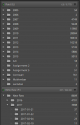
You then have Collections which you create, I use vague headings

and a slower, larger raid for other years.
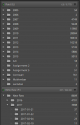
You then have Collections which you create, I use vague headings



