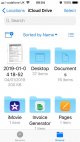@Major Eazy
The confusion here is, (I’ve used both windows and MacOS/IOS)
@sphexx
On windows the iCloud sync is a stand along item/folder, so you put stuff in you want to upload. With MacOS, it’s a built in part of the OS, so any file the os see’s as a “photo” from another device it instantly says “oh that has to be in photstream/photos and tries to make you put in there, if you say “no” it then thinks “well you don’t want them then” so you have to go into the windows equivalent of hard drive type thing (finder on mac) , manually find the device or card, ( on mac it would say SanDisk/D500 or what ever, windows drive E, etc) open that and drag-drop or copy to a designated folder you’ve created.
I haven’t used the windows 10 or whatever the new os is, but it used to be if you plugged a mem card or cam, the folders pops up and it would say “what would you like to do with this” so you could say “download load to X folder please” macOS tries to bypass this and wants to tell you where it should be. (This is all very simplified, not exactly how it works)
@sphexx mention iCloud Drive, which is completely different in its usage, it’s more designed to share files/desktops etc, so it’s bsically allowing me/us to access anything from any of my devices across all, so I can pull up my work mac desktop on my iPad and a use any file/folder on my work computer, even if it’s turned off.
Like the pic attached from my iPad, the desktop is my work computer (you can choose what to sync, so I could sync everything on my work hardrive or just some folders, I choose to create folders on my desktop of stuff I may need while I’m out and out and about to save iCloud space) and sync my desktop.
View attachment 239771
So it’s all extremely useful and works like a charm, but unlike windows it’s all geared to work without any user input, you/the op has to break that auto cycle with a normal folder on desktop to avoid images being auto synced across all devices.
Hope I’ve explained it all correctly, Difficult if you’ve never used macOS.