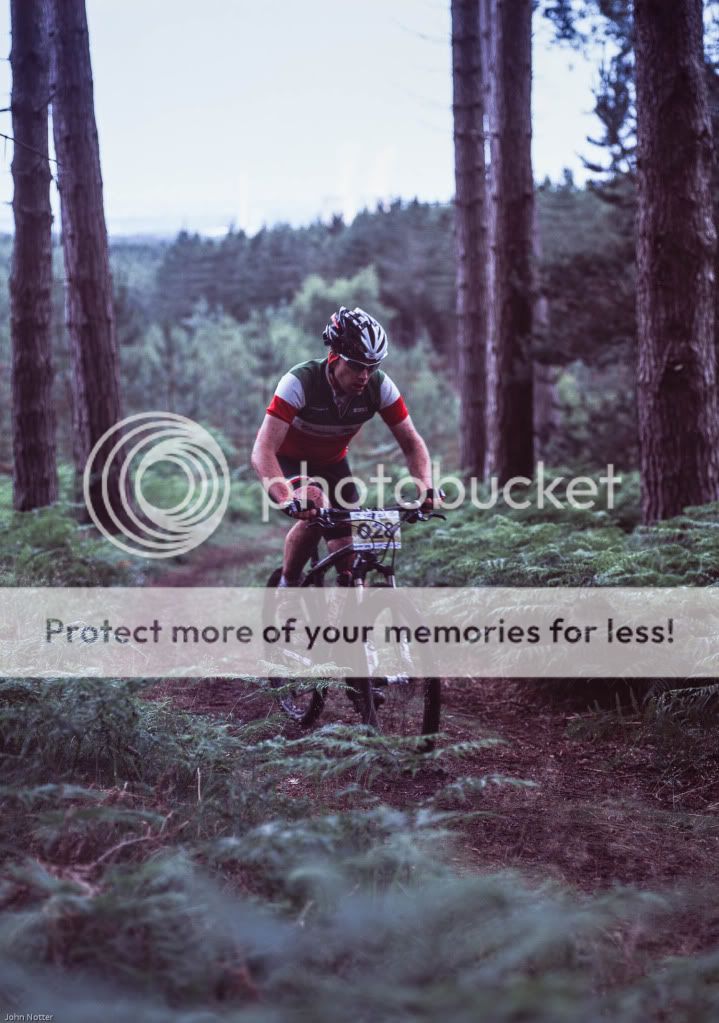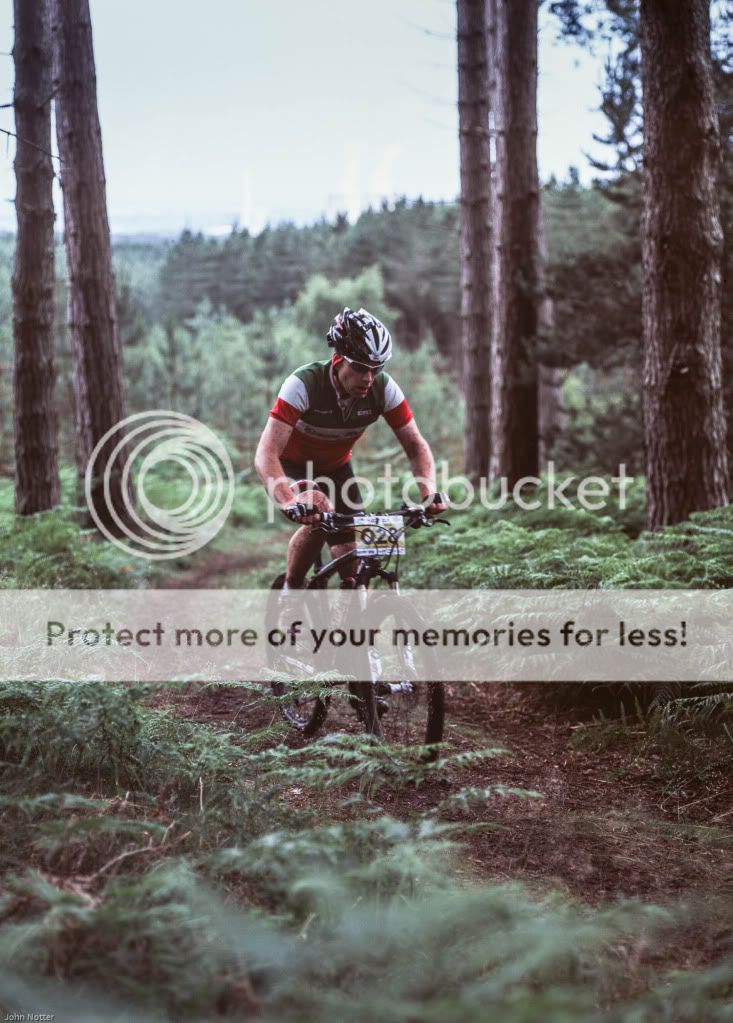- Messages
- 2,104
- Name
- Samuel
- Edit My Images
- Yes
Hi,
To complement my recent purchase of a Reflecta Proscan 7200 film scanner, I decided to also get an IT8.7 calibration target to improve transparency scanning; after reading reviews etc of their high quality, I ended up getting a 35mm target for Kodak Ektachrome film from Wolf Faust (http://www.targets.coloraid.de/) for about £24 including postage from Germany. Four days after ordering it came and after using the profiling in Vuescan I can only say that it makes a massive difference, especially in the greens and reds so that the scans look exceedingly similar to the original transparency. But enough words, here are a couple of before and after profiling examples:
Kodak Elite Chrome Extra Colour 100:
Without Profiling:

With Profiling:

Fujichrome Velvia 50:
Without Profiling:

With Profiling:

Note that the highlights on the Velvia 50 slide with profiling do look slightly pink on my (currently uncalibrated, next thing on the list to get) monitor, this is likely because the gamut of Velvia 50 in the reds way exceeds that of even the most saturated Ektachrome so their clipped. Wolf Faust does also do a slightly more expensive target for most Fuji emulsions and a dedicated Velvia 50 one. Obviously this would get expensive so he also does a special offer box of all 6 slide and paper targets for only 70 euro which is the same price as only 2 of his Fuji targets and is fantastic value, I had already spent a bit too much on the scanner etc to justify getting that at this time!
To complement my recent purchase of a Reflecta Proscan 7200 film scanner, I decided to also get an IT8.7 calibration target to improve transparency scanning; after reading reviews etc of their high quality, I ended up getting a 35mm target for Kodak Ektachrome film from Wolf Faust (http://www.targets.coloraid.de/) for about £24 including postage from Germany. Four days after ordering it came and after using the profiling in Vuescan I can only say that it makes a massive difference, especially in the greens and reds so that the scans look exceedingly similar to the original transparency. But enough words, here are a couple of before and after profiling examples:
Kodak Elite Chrome Extra Colour 100:
Without Profiling:

With Profiling:

Fujichrome Velvia 50:
Without Profiling:

With Profiling:

Note that the highlights on the Velvia 50 slide with profiling do look slightly pink on my (currently uncalibrated, next thing on the list to get) monitor, this is likely because the gamut of Velvia 50 in the reds way exceeds that of even the most saturated Ektachrome so their clipped. Wolf Faust does also do a slightly more expensive target for most Fuji emulsions and a dedicated Velvia 50 one. Obviously this would get expensive so he also does a special offer box of all 6 slide and paper targets for only 70 euro which is the same price as only 2 of his Fuji targets and is fantastic value, I had already spent a bit too much on the scanner etc to justify getting that at this time!
Last edited: