- Messages
- 41,855
- Name
- 'Gramps'
- Edit My Images
- No
I have an old Dell XPS15 L502x (which does everything I want) and a bit over a year ago I swapped things around a bit.
I replaced the previously installed hard drive with an SSD and used the old drive as a 2nd drive, removing the DVD and fitting a caddy for the 2nd drive to fit into.
Everything has worked well and recently I decided to replace the old 2nd drive with a larger one (2TB) so I removed the caddy and swapped the drives over.
I went into Administrative Tools and initialised the new drive and set it up as a simple single volume, then copied all of the contents off the old drive onto the new (2TB) one.
Everything went well but on several occasions since then I have had problems with the laptop seeing either the drive, or its contents.
Sometimes it doesn't see the new drive at all, at other times it sees the drive but not the contents and still other times it sees the drive, sees the folders but not the contents of the folders
If I then close down the laptop and restart, pressing F2 (Setup), most times it shows both drives as present and pressing F10 (Save & Exit) seems to solve the problem with both drive, folders and contents being visible and usable ... but next time I power up I'm likely to get the same problem all over again!
Any ideas what could be going on here and what I can do to resolve it.
I would hasten to add that I am not looking to replace the laptop.
16GB Ram installed and using Windows 10 Home (up to date).
I replaced the previously installed hard drive with an SSD and used the old drive as a 2nd drive, removing the DVD and fitting a caddy for the 2nd drive to fit into.
Everything has worked well and recently I decided to replace the old 2nd drive with a larger one (2TB) so I removed the caddy and swapped the drives over.
I went into Administrative Tools and initialised the new drive and set it up as a simple single volume, then copied all of the contents off the old drive onto the new (2TB) one.
Everything went well but on several occasions since then I have had problems with the laptop seeing either the drive, or its contents.
Sometimes it doesn't see the new drive at all, at other times it sees the drive but not the contents and still other times it sees the drive, sees the folders but not the contents of the folders

If I then close down the laptop and restart, pressing F2 (Setup), most times it shows both drives as present and pressing F10 (Save & Exit) seems to solve the problem with both drive, folders and contents being visible and usable ... but next time I power up I'm likely to get the same problem all over again!
Any ideas what could be going on here and what I can do to resolve it.
I would hasten to add that I am not looking to replace the laptop.
16GB Ram installed and using Windows 10 Home (up to date).