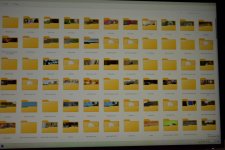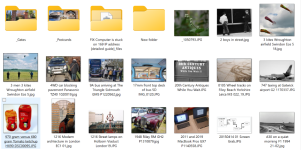Just to explain (not because I really feel the need to, but my wife is watching "The Crown" and some people might be interested).
Whatever the op's problem is, it simply isn't the file system.
The file system at the operating system level is something you rarely come into contact with. Not knowing about the intricacies are hardly a shame, so no criticism is implicit or explicit for the OP.
What a file system does is to orchestrate between an application (which includes the operating system) and the storage media - floppy, hard disk, tape, CD, whatever. It is simply a database of where data is on disk. The structure of that database determines its characteristics, but as a user you don't ever have to know about it. While you may have heard of NTFS for example, you may well never have heard of ext3 and ext4, or APFS. The moral is that you can sail through a happy and fulfilling life knowing jack about file systems, and big endian and little endian can stay characters in a silly western movie.
NTFS is the default file system for windows hard drives and has been for many years. If you did, for some reason, decide to format FAT32 you would not notice any difference. Any difference that is, until you try to save or access a file larger than 4Gb at which point FAT32 would turn around and say "Sorry mate, no can do, I can only count up to 4,294,967,295 (that's the decimal equivalent of 32 "1's" in binary, aka 4 Gb). The hint's in the "32" bit. There are some other differences, like the security attributes, but honestly you are unlikely to notice. You would notice if you tried to format a floppy disk as NTFS, as the file system would eat substantially into usable space, which is why your Windows machine would automatically select FAT (not even FAT32) if you tried to do that. If you even have a floppy drive. Reading and writing either file system is possible and entirely transparent to the user, and bears zero relationship to how you see the file, it is only about how it is stored and accessed. Moreover, file systems are - as far as possible - both backward AND forward compatible. For example, an old version of NTFS will comfortably read and write to a volume created by a new version of NTFS. Comfortably that is, until the new version creates a volume of 8 Petabytes, somewhat beyond the old version's capability of 256 Terabytes, which is seriously cool if you think about it and are geeky enough.
So, as many have said, if the op has an issue they need help with (which sounds to me related to the display options in Explorer) then they should state their problem, advice may be forthcoming.