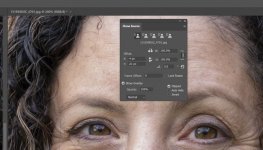- Messages
- 1,370
- Edit My Images
- Yes
Hi,
I'm trying to fix an overexposed image where my flash was set was too high by accident, i've recovered most of it but the nose highlights are blown and i'd like to try and recover it by clone stamping from another images where exposure is better. Can this be done in photoshop ? I've got the images imported but can't find a way to make the clone tool source the left picture and then paint the fix on the right picture. sorry i'm very limited in my photoshop knowledge but would like to learn if this is possible. I couldn't find anything on Youtube
Many Thanks for any help.
Regards,
Mike.
I'm trying to fix an overexposed image where my flash was set was too high by accident, i've recovered most of it but the nose highlights are blown and i'd like to try and recover it by clone stamping from another images where exposure is better. Can this be done in photoshop ? I've got the images imported but can't find a way to make the clone tool source the left picture and then paint the fix on the right picture. sorry i'm very limited in my photoshop knowledge but would like to learn if this is possible. I couldn't find anything on Youtube
Many Thanks for any help.
Regards,
Mike.