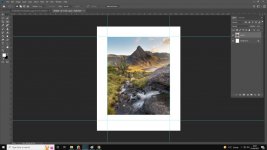- Messages
- 1,896
- Name
- Joel
- Edit My Images
- No
I cannot understand this so I need some help please.
I've cropped this photo to 16x20 inches exactly, and created a new document which is also 16x20 inches - I've then added some guidelines with the ruler, 2 inch border all the way around.
When I paste my photo in and use Transform -> Scale to resize, it doesn't fit in the box properly - why!? I can't understand it.
I've cropped this photo to 16x20 inches exactly, and created a new document which is also 16x20 inches - I've then added some guidelines with the ruler, 2 inch border all the way around.
When I paste my photo in and use Transform -> Scale to resize, it doesn't fit in the box properly - why!? I can't understand it.