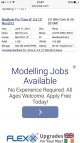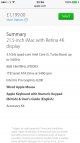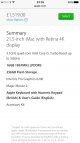- Messages
- 268
- Name
- Nick Baker
- Edit My Images
- Yes
I assume this has been asked more that once on a regular basis but here is my situation.
I have a macbook 15" with RET display, it is too slow to handle lightroom and photoshop at the same time and to store photos on here. I have a windows desktop that I built for gaming (first and last time I do it) and that runs to slow too. Is there anyone that can recomment a desktop or a laptop that will cope with a high work rate, I have over 1000 picture in my lightroom cat at the moment and I've been put off going out taking pictures until it is all sorted as I like to be organised!
If anybody can help that would be amazing!
Thanks in advance!
I have a macbook 15" with RET display, it is too slow to handle lightroom and photoshop at the same time and to store photos on here. I have a windows desktop that I built for gaming (first and last time I do it) and that runs to slow too. Is there anyone that can recomment a desktop or a laptop that will cope with a high work rate, I have over 1000 picture in my lightroom cat at the moment and I've been put off going out taking pictures until it is all sorted as I like to be organised!
If anybody can help that would be amazing!
Thanks in advance!