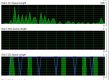- Messages
- 9,905
- Name
- Graham
- Edit My Images
- Yes
I'm a little stumped with this one and struggling to find a solution. In addition to my primary SSD drive I've got a couple of regular hard drives in my computer for backup and storing different things such as one for photos, one for business, one for personal stuff etc. I also backup to external drives which I connect using USB3.
Looking at the internal hard drive I use for my photos storage, it's a 3TB drive and has a lot of photos stored. I recently transferred a lot of more recent photos across from my primary SSD drive into this hard drive, but when I went to then back these up onto my external drive it seems to hang on the first photo about half way through copying and no other photo from the recent batch will copy - it just hangs there for ages.
However, I can copy any of the other photos I've got stored no problem, it's just this recent batch. I can open them fine, although there is a slight delay compared with the older photos and I can also move them about within the same drive, but as soon as I try to move them outwith the drive or duplicate them (as I was trying to make a duplicate set within the same drive and then back those ones up) it does the same thing and hangs.
I've ran SMART and it says the drive is 100% healthy but despite this could this be a sign of a failing hard drive? If so, how on earth am I going to back these photos up when it just hangs? I've tried other copy programs instead of using Windows shell copy and also tried using backup software but no luck.
Any ideas or thoughts would be greatly appreciated?
Looking at the internal hard drive I use for my photos storage, it's a 3TB drive and has a lot of photos stored. I recently transferred a lot of more recent photos across from my primary SSD drive into this hard drive, but when I went to then back these up onto my external drive it seems to hang on the first photo about half way through copying and no other photo from the recent batch will copy - it just hangs there for ages.
However, I can copy any of the other photos I've got stored no problem, it's just this recent batch. I can open them fine, although there is a slight delay compared with the older photos and I can also move them about within the same drive, but as soon as I try to move them outwith the drive or duplicate them (as I was trying to make a duplicate set within the same drive and then back those ones up) it does the same thing and hangs.
I've ran SMART and it says the drive is 100% healthy but despite this could this be a sign of a failing hard drive? If so, how on earth am I going to back these photos up when it just hangs? I've tried other copy programs instead of using Windows shell copy and also tried using backup software but no luck.
Any ideas or thoughts would be greatly appreciated?