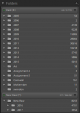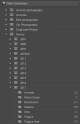- Messages
- 4,605
- Name
- Kris
- Edit My Images
- No
I nearly asked similar on another recent thread below and so save gatecrashing just wanted to clear a couple of points up.
Some of my older stuff I have archived off as a catalog on it's own, so for example a yearly catalog. Is there an easier way of just deleting all the other years and saving?
My current catalog location is referred to the one that I last opened (a few months ago) and each time I exit and save, it creates an additional backup file. Is LR still referencing the file from several months ago? I've deleted back ups in the past and accidentally deleted the file that it references which created a mini headache.
I have come across problems in the past moving from one catalog to another. Simply you open the zip file and open in LR, correct? Is it a simple as that?
Some of my older stuff I have archived off as a catalog on it's own, so for example a yearly catalog. Is there an easier way of just deleting all the other years and saving?
My current catalog location is referred to the one that I last opened (a few months ago) and each time I exit and save, it creates an additional backup file. Is LR still referencing the file from several months ago? I've deleted back ups in the past and accidentally deleted the file that it references which created a mini headache.
I have come across problems in the past moving from one catalog to another. Simply you open the zip file and open in LR, correct? Is it a simple as that?