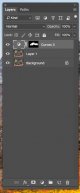Ay up Stu, nice bit of play fighting here. I've had a quick play as you've now got PS, and whilst Im not necessarily saying I've improved things, it may be useful for a couple of tips.
View attachment 118431
First I got rid of some of the annoying twig covering the boar, as well as the one that appeared to be sticking out of his back by doing the following
Open up the shot in PS and create a duplicate background layer by using a shortcut control + J. This new layer will be called 'layer 1'.
For this I used the 'clone stamp' tool and got it just by hitting the 'S' key. If this doesn't work for some reason, look at the icons going down the left hand side and click on the one that looks like a rubber stamp found in an office.
Then look along the top row of icons and near the top left is the brush choice. It has 2 options, size and hardness. I set the hardness to 50% and the brush size to whatever is needed to have the cursor about twice as wide as the annoying stalk.
Put the cursor very close to the left of the twig but with no overlapping. Click the 'alt' key then move the cursor 90 degrees to the right so its over the twig and start clicking, moving the cursor up and down the twig.
It may take a little practice, but the beauty of working on a new 'background layer' is if you cock it up you can delete the layer and start over again.
2nd lesson...!
I thought the boars were lacking in a little contrast, so i did a curves adjustment just on the boars. Again easy to do if you follow the below steps.
Open a curves adjustment layer by clicking on the half grey, half white circle at the bottom of the layers panel and select 'Curves'.
To get more contrast into the shot look at the white line in the curves box that runs from bottom left to top right. You want to make that straight white line into more of an 'S' shape, so click on the line towards the top right and drag it up a little. Let go of the mouse, then go towards the bottom left of the white line. Click on the line and drag it down a little. It should now look something like this -
View attachment 118439
The little white boxes on the line is where I chose to raise / lower the line to make the 'S'.
The whole shot will have more contrast on it now, but we only want to target the boars, so we have to remember the golden rule of photoshop - WHITE REVEALS AND BLACK CONCEALS.
In the layer panel, on your curves layer, you'll see a white rectangular box. Because its all white it means the adjustment you just did is affecting the whole shot - WHITE REVEALS. We want to reverse this and turn the box black as BLACK CONCEALS and we simply do this with the keyboard shortcut control + I. The box should now have turned black.
Now its time to do the all important targeted adjustment, so we want an adjustment brush, which we get by hitting the 'B' key. We want a nice soft brush this time so the effect is gradual, so in the same place we changed the brush earlier, we can change the hardness to zero. The easiest way of changing the brush size is by using the [ and ] keys.
Look towards the bottom of the icons on the left hand side and you'll see 2 overlapping boxes - white and black. We want the white box on top as WHITE REVEALS. Use the 'X' key to toggle between the boxes.
Once this is done, just click on a boar and brush over them.
Lastly, if you think the effect is overdone, look for the word 'opacity' in the layers palette. Click on the word and drag the cursor left to lessen the effect of the layer, or back to the right to increase the effect.
This was my layers stack
View attachment 118477
Hope that makes some sense - I'm not 100% where you're up to with your learning
Mike
 _70F4849 by Stuart Philpott, on Flickr
_70F4849 by Stuart Philpott, on Flickr _70F4849 by Stuart Philpott, on Flickr
_70F4849 by Stuart Philpott, on Flickr