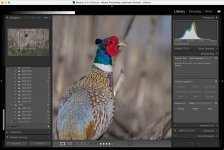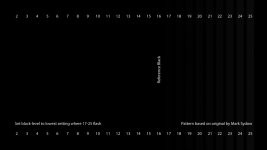Most of the edits will come down to personal choice.
Because of the similarity in tonal values between your hubby's face and the the background, I quite liked
@swanseamale47's approach of blurring the background to at least make it feel different texturally.
IMVHO, that particular version went a bit far, but once the mask is generated, you should be able to play around with how much blur you add. It also depends how good your mask is, the worse it is, the less you can 'get away' with.
From my personal POV, I like B&W images to have areas of pure black and areas of pure white. So the technique I use on my own stuff is the 'J' technique in LightRoom.
Simply press J and it will show you which areas have lost detail. In blue for shadow and in red for highlights. Depending on the effect you want, you can have large areas in complete shadow with no detail at all, or only tiny bits.
I have to caveat that with two things however.
- I love really contrasty B&W images.
- My monitor must be really bright as I edit stuff on my home PC then upload it elsewhere and sometimes it seems overly dark,
Depending on the software you're using, they often have presets. While these shouldn't be your end goal (i.e. don't just push the button and leave it), they can be useful as a start point. Click on them all and scroll through to see if any of those does the heavy lifting for you. Some will look better than others.
Which brings me to my final point. A lot of what you see on this forum will (might) look very different to what the people editing it are seeing - unless everyone's monitor is calibrated to the same standards.
I remember one particular example of the TP52 from a few years ago, I made a comment on one of
@Cobra's shots about "I'd have edited out that highlight" or something along those lines, and literally everyone else said "what highlight?" Even Chris struggled to see it in the editing software, so god knows how it was visible on my monitor.