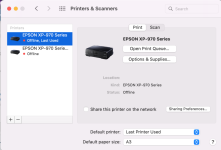- Messages
- 78
- Edit My Images
- No
Hopefully some people with more experience can help me out here.
Having moved to a larger home recently and having more wall space I have naturally wanted to get a lot of my images printed. I have jumped into the sink hole that is home printing as I was getting a little tired of paying £30-40 per image from a lab.
Not wanting to pay silly money for a printer and paper to dip my toes in, I did some research (web/youtube) as jumped on an entry level printer the Epson - XP 970 and paired it with some A3 Fotospeed NST 315 matt paper.
I have printed about 10-12 images and been completely under whelmed by the results except one image. I have watched hours of tutorials about editing for a print ( have a calibrated mac monitor) and my prints never come out like my edit. really Always a loss of sharpness and the color reproduction is not great. I have one exception to this rule which i will attach with some of the other examples.
Now is this a case of this is a cheapo £250 printer (compared to the proper professional machines) & I shouldn't be expecting more or a case of me not doing the process properly?
I will attach two Digital images (jpegs, ignore the stupid water mark on one) and some as good as I can do iPhone shots of the actual prints as an example. Note on the landscape shot across the lake that the sky has lost all its definition and warm colour across the image has gone compared to the digital, plus what you wont see is the loss in sharpness as the old stone buildings are so soft in the print. The autumn colour tree image is tack sharp on the print and actually looks like the edited image which is why I am so confused but this is defiantly the outlier of all my attempts thus far.
I print via Lightroom using the epson matte paper setting and profile for both examples. I did get a custom ICC profile for this printer/paper at a later date and it has made negliable difference if at all any.
I am about £35 down in paper and no ink left and have one image to show for it that I think is acceptable. The images/resolution/camera gear isn't my issue so I am a little at my wits end and feel like packing it all in and just biting the bullet and getting the labs to print.
Any suggestions will be helpful even if it's just to say stump up the money for a proper printer. The reason I have not yet is that that one image is exactly what I want from this printer/paper combo.
Thanks
Having moved to a larger home recently and having more wall space I have naturally wanted to get a lot of my images printed. I have jumped into the sink hole that is home printing as I was getting a little tired of paying £30-40 per image from a lab.
Not wanting to pay silly money for a printer and paper to dip my toes in, I did some research (web/youtube) as jumped on an entry level printer the Epson - XP 970 and paired it with some A3 Fotospeed NST 315 matt paper.
I have printed about 10-12 images and been completely under whelmed by the results except one image. I have watched hours of tutorials about editing for a print ( have a calibrated mac monitor) and my prints never come out like my edit. really Always a loss of sharpness and the color reproduction is not great. I have one exception to this rule which i will attach with some of the other examples.
Now is this a case of this is a cheapo £250 printer (compared to the proper professional machines) & I shouldn't be expecting more or a case of me not doing the process properly?
I will attach two Digital images (jpegs, ignore the stupid water mark on one) and some as good as I can do iPhone shots of the actual prints as an example. Note on the landscape shot across the lake that the sky has lost all its definition and warm colour across the image has gone compared to the digital, plus what you wont see is the loss in sharpness as the old stone buildings are so soft in the print. The autumn colour tree image is tack sharp on the print and actually looks like the edited image which is why I am so confused but this is defiantly the outlier of all my attempts thus far.
I print via Lightroom using the epson matte paper setting and profile for both examples. I did get a custom ICC profile for this printer/paper at a later date and it has made negliable difference if at all any.
I am about £35 down in paper and no ink left and have one image to show for it that I think is acceptable. The images/resolution/camera gear isn't my issue so I am a little at my wits end and feel like packing it all in and just biting the bullet and getting the labs to print.
Any suggestions will be helpful even if it's just to say stump up the money for a proper printer. The reason I have not yet is that that one image is exactly what I want from this printer/paper combo.
Thanks
Attachments
Last edited: