- Messages
- 9,372
- Edit My Images
- Yes
I've been having problems with my PC doing funny things. I have just found that my SSD is full to the brim which can't be helping things.
It's only a 128 and now I see that the standard seems to be 256. How easy is it for someone with minimal computer expertise to swap them over and move programmes etc? I presume it's just a plug in to a slot, but then there's the wiring and set up which I'm clueless at.
I'd rather not do a complete reinstall of everything, because of the volume and my lack of knowledge!
Is it worth me trying, or do I try and find a reputable computer engineer?
Alternatively anyone near Liverpool want to earn some beer tokens?
It's only a 128 and now I see that the standard seems to be 256. How easy is it for someone with minimal computer expertise to swap them over and move programmes etc? I presume it's just a plug in to a slot, but then there's the wiring and set up which I'm clueless at.
I'd rather not do a complete reinstall of everything, because of the volume and my lack of knowledge!
Is it worth me trying, or do I try and find a reputable computer engineer?
Alternatively anyone near Liverpool want to earn some beer tokens?