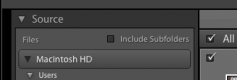- Messages
- 2,497
- Name
- Chris
- Edit My Images
- Yes
I use Nikon and have always simply taken any images off my memory card, placed them on my PC and then edited them in the Nikon software or Photoshop if I wanted more advanced editing. For whatever reason, the Nikon software since being updated to NX-i seems very slow and often at 100% I get totally grey screens making quick comparison between 2 images impossible.
I thought I'd have a look at Lightroom since I have the full creative suite but I really can't get my head around it. I've watched some videos and I still don't know what I'm doing. Basically I have a folder on my HDD called D7200. Within that I'll create folders for each place I visit and within that a list of folders of the different bird species I've taken on the day. All I want to do is what I've always done with the Nikon software, but without the ridiculous slowdown. I thought I could just import my D7200 folder into Lightroom and view my images, but it just imports EVERYTHING into 1 huge list of thumbnails. I don't want that, I want to see them in their relevant folders!
Am I missing something here or is Lightroom not for me? Should I use something else?
I thought I'd have a look at Lightroom since I have the full creative suite but I really can't get my head around it. I've watched some videos and I still don't know what I'm doing. Basically I have a folder on my HDD called D7200. Within that I'll create folders for each place I visit and within that a list of folders of the different bird species I've taken on the day. All I want to do is what I've always done with the Nikon software, but without the ridiculous slowdown. I thought I could just import my D7200 folder into Lightroom and view my images, but it just imports EVERYTHING into 1 huge list of thumbnails. I don't want that, I want to see them in their relevant folders!
Am I missing something here or is Lightroom not for me? Should I use something else?