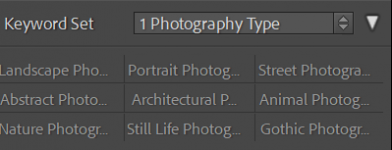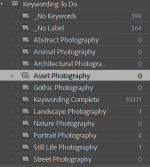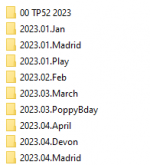- Messages
- 385
- Name
- Scott
- Edit My Images
- Yes
Finding I've dug myself into a hole over the years and made the fundamental mistake of never culling my photos and just throwing hard drives at my local PC when I run out of space. I don't think this is sustainable any more, especially as my PC doesn't have any spare hard drive bays. Sure, I could just delay the inevitable and get a 12, 14, 20tb hard drive, but they're noisier than I'd perhaps want and just feels like storing up problems in the event of a hard drive failure or something. So maybe now is the time to actually start actually managing my photos.
I have one lifeline here - all my photos are star rated based on physical quality of the image. (though not on subject, whether they're duplicates (I tend to over-shoot to compensate for not using a tripod when I should) or even likeability / whether I would even process them) So theoretically at least, I could probably bin the 1 and 2 star rated photos without an issue
I've got my images backed up on at least 1 NAS, plus they're backed up on Amazon Photos. Local PC and NASs are on a cabled 1Gbps network. I'd also need to figure out how to make the changes to NAS and Amazon too (assuming I want to - I think I'd want to at least replicate the changes to the NASs - Amazon is "free" so not sure I care)
They're all in 1 Lightroom catalogue, which I think is also likely to be a mistake. I do have a managed file structure - year-month-date, Location or subject, camera model / whether infrared or colour. I think I need to move (back) to sidecar images for managing metadata and RAW processing changes, rather than having it stored in the Lightroom catalogue - I've nearly had issues here when I thought I'd lost my lightroom catalogue during an upgrade and lost all of the star ratings / RAW changes. I thought I'd made this change already in Lightroom, but it doesn't seem to have taken so think I might have done something wrong.
I think I probably also need to do a mass keywording / general location tagging update - maybe that'll encourage me to go back and look at some of my old stuff that I've never processed!
and finally, I also have a laptop, which I'd love to be able to link in to all of this somehow. It's currently a mish mash of stuff I've saved there as holiday back ups or to work on when I'm on holiday and then never synced in any way, and seems to be in a completely different filing system
How would you approach this?
I have one lifeline here - all my photos are star rated based on physical quality of the image. (though not on subject, whether they're duplicates (I tend to over-shoot to compensate for not using a tripod when I should) or even likeability / whether I would even process them) So theoretically at least, I could probably bin the 1 and 2 star rated photos without an issue
I've got my images backed up on at least 1 NAS, plus they're backed up on Amazon Photos. Local PC and NASs are on a cabled 1Gbps network. I'd also need to figure out how to make the changes to NAS and Amazon too (assuming I want to - I think I'd want to at least replicate the changes to the NASs - Amazon is "free" so not sure I care)
They're all in 1 Lightroom catalogue, which I think is also likely to be a mistake. I do have a managed file structure - year-month-date, Location or subject, camera model / whether infrared or colour. I think I need to move (back) to sidecar images for managing metadata and RAW processing changes, rather than having it stored in the Lightroom catalogue - I've nearly had issues here when I thought I'd lost my lightroom catalogue during an upgrade and lost all of the star ratings / RAW changes. I thought I'd made this change already in Lightroom, but it doesn't seem to have taken so think I might have done something wrong.
I think I probably also need to do a mass keywording / general location tagging update - maybe that'll encourage me to go back and look at some of my old stuff that I've never processed!
and finally, I also have a laptop, which I'd love to be able to link in to all of this somehow. It's currently a mish mash of stuff I've saved there as holiday back ups or to work on when I'm on holiday and then never synced in any way, and seems to be in a completely different filing system
How would you approach this?