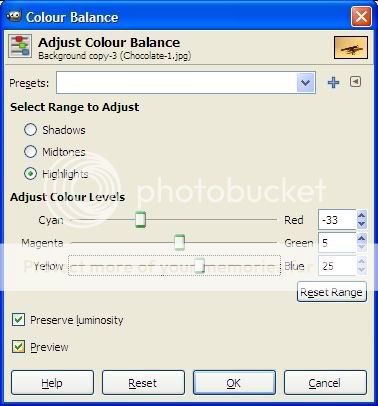- Messages
- 2,043
- Edit My Images
- Yes
Today's random installment of me playing with my camera.
I would have preferred the chocolate to be darker, and the background (a white t shirt) to be whiter... how can I achieve this?



I would have preferred the chocolate to be darker, and the background (a white t shirt) to be whiter... how can I achieve this?