While I agree Photoshop usage cases vary, and as I said, many spend large amounts on a scratch disk that is never even used which is why I said plenty of people, not all people.
You are incorrect in regards to the scratch disk, it is only used when Adobe Photoshop doesn't have enough ram for the task at hand. the Official Adobe link I posted to Snerkler and again below confirms this.. I see from your later reply that you are stitching 200 photos together so I would suggest probably a task beyond the average user daily use case for most. Should a system be capable of running 1.5TB Ram as per the latest Mac Pro it would compete your specific task without the need for a 640GB temp file on a scratch disk or even if you had say 256GB ram it would still be faster than if you had 64GB as both cases would need to use the slower scratch disk, the lower ram system paging to it first.
The system Ram is also far faster than any consumer NVMe SSD, even if those SSD run in Raid 0. Any user that has 8-16GB ram and experiencing slowness in Photoshop should check the efficiency monitor as should this drop below 100% they are out of Ram and using the slow scratch disk which may be the source of the slowness, should it say 100, then it’s a different source of slowness than Ram, perhaps a slow mechanical HDD, CPU or a combination of all. If the efficiency indicator is above 95% a scratch disk will be of little performance benefit.
The second link provides tips for optimising photoshop performance and explains what each setting does, particularly useful information around cache levels, layers and history states.
https://helpx.adobe.com/uk/photoshop/using/scratch-disks-preferences.html
Tweak your operating system, hardware, and application settings to help your computer run Photoshop stably at the optimum speed. If Photoshop is running slower than expected on your computer, or if you're experiencing system freezes, lags, or delays while using Photoshop, try the tips and...

helpx.adobe.com
Im not trying to pick an argument With anyone. I just seen that somebody recommended Snerkler, albeit with good intentions to help; an expensive External SSD that I believe wouldn’t solve his issue and without getting him to check that he did indeed need a scratch disk via the efficiency monitor and lead to him potentially wasting money.

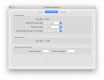

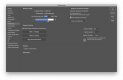

 Greeves through a showroom window.jpg
Greeves through a showroom window.jpg


