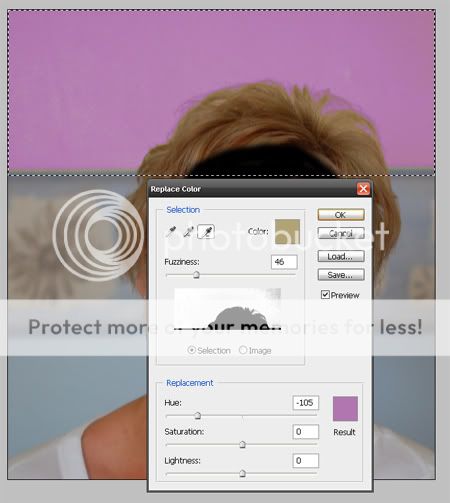- Messages
- 6,635
- Name
- Tel
- Edit My Images
- No
Can anyone recommend the best way to change colours in photoshop Elements 5 or CS3, IE a background colour or maybe the colour of someones shirt or dress, i actually seen this demonstrated in "corel paint shop pro" a few weeks ago on the QVC channel, it was dead easy with paint shop pro, literally the click of the mouse, but can it be done just as easy in PSE 5 or CS3, any feedback greatly appreciated.