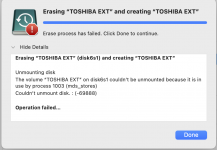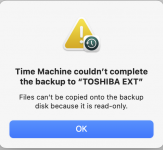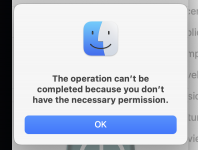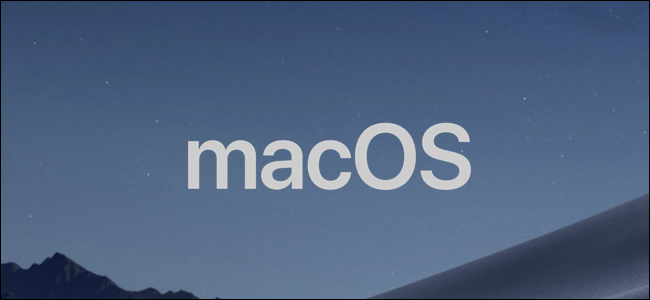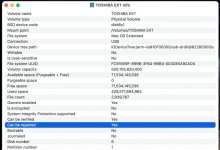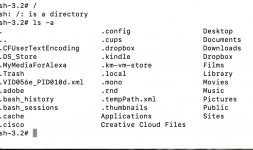Marc
TPer Emeritus
- Messages
- 34,278
- Edit My Images
- Yes
Keep getting a message that my MBP won't back up to Time Machine. I can access the drive but just not add anything to it. I've tried unplugging it and plugging it back in as well as rebooting the MacBook.
I get a message that the disk can't be repaired and I should back it up a format it but I then get:
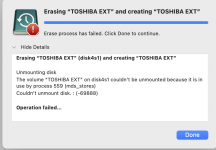
I have it set to back up manually so I don't know what process 559 is. Anyone any ideas or is the external hard drive FUBAR?
I get a message that the disk can't be repaired and I should back it up a format it but I then get:
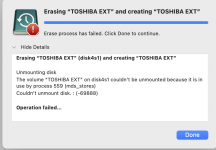
I have it set to back up manually so I don't know what process 559 is. Anyone any ideas or is the external hard drive FUBAR?