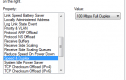- Messages
- 15,771
- Edit My Images
- No
Hmmm!
You say you checked the cable by substitution and is,aok
But have you tried it in another port on the router or hub........just a thought that the issue might not be the motherboard port?
Oooops! just re-read your OP and you did check by router port swap
You say you checked the cable by substitution and is,aok
But have you tried it in another port on the router or hub........just a thought that the issue might not be the motherboard port?
Oooops! just re-read your OP and you did check by router port swap

Last edited: