You are using an out of date browser. It may not display this or other websites correctly.
You should upgrade or use an alternative browser.
You should upgrade or use an alternative browser.
Matching green?
- Thread starter TimHughes
- Start date
- Messages
- 3,069
- Name
- Tim
- Edit My Images
- Yes
yes it does...very puzzlingDoes it look okay when you soft proof?
- Messages
- 8,324
- Name
- Ian
- Edit My Images
- No
What paper is it?
Does the gamut of the monitor cover the colour space you're trying to print in and vice versa?
Are you using the correct paper type in the print driver as advised by the paper manufacturer? (Wrong paper type + correct ICC can still give issues)
How different are they? Is it something you can screenshot, or does it need close examination?
Does the gamut of the monitor cover the colour space you're trying to print in and vice versa?
Are you using the correct paper type in the print driver as advised by the paper manufacturer? (Wrong paper type + correct ICC can still give issues)
How different are they? Is it something you can screenshot, or does it need close examination?
- Messages
- 3,069
- Name
- Tim
- Edit My Images
- Yes
thank you, I'll try thisI use a different printer (canon) but my yellows were off on my printer.
In the end after doing everything you have done, I decided to swap out the cartridge, cleaned the heads and tried again. This actually fixed it for me.
- Messages
- 3,069
- Name
- Tim
- Edit My Images
- Yes
What paper is it?
Does the gamut of the monitor cover the colour space you're trying to print in and vice versa?
Are you using the correct paper type in the print driver as advised by the paper manufacturer? (Wrong paper type + correct ICC can still give issues)
How different are they? Is it something you can screenshot, or does it need close examination?
Thanks for the help guys.
What paper is it? - Hahnemühle FA Baryta Satin
Does the gamut of the monitor cover the colour space you're trying to print in and vice versa? It's an old Eizo cover 80% Adobe RGB afaik, I'm not sure about the printer, I searched the manual and it can be set to optimize for Adobe RGB or sRGB. I'm printing from CaptureOne.
Are you using the correct paper type in the print driver as advised by the paper manufacturer? (Wrong paper type + correct ICC can still give issues). The print driver has made a selection Epson Premium Glossy which seems reasonable, I'll try semi-gloss next time.
How different are they? Here is a picture of the screen and print. I recalibrated the screen (6500K) with Sypder5Pro and illuminated the screen and print with a calibrated 6500k video light. The picture was taken with WB 6500K too.

I have the feeling I'm missing something very basic.
- Messages
- 5,591
- Name
- Adrian
- Edit My Images
- No
In the print option is it selecting the correct profile? I know in Adobe it can select “let photoshop select” or similar.
have you tried printing a second time? I had one print where one half came out really strange but the other half of the photo was “true”
have you tried printing a second time? I had one print where one half came out really strange but the other half of the photo was “true”
LongLensPhotography
Th..th..that's all folks!
- Messages
- 17,633
- Name
- LongLensPhotography
- Edit My Images
- No
Nozzle check?!
- Messages
- 3,069
- Name
- Tim
- Edit My Images
- Yes
Cleaned all the cartridge heads. Also changed yellow as it was running a bit low. Printed again from Capture One, same result.I use a different printer (canon) but my yellows were off on my printer.
In the end after doing everything you have done, I decided to swap out the cartridge, cleaned the heads and tried again. This actually fixed it for me.
Tried exporting as TIFF with the right profile from CaptureOne and opening in Photoshop then printing from there and the color is looking much better (testing metallic paper this time).In the print option is it selecting the correct profile? I know in Adobe it can select “let photoshop select” or similar.
have you tried printing a second time? I had one print where one half came out really strange but the other half of the photo was “true”

Looks like I need to dig deeper into CaptureOne printing.
- Messages
- 8,324
- Name
- Ian
- Edit My Images
- No
Looking at the images shows a very significant difference. This is nothing minor.
I downloaded the ICC for that paper and the P800 and apparently you need to set the media type to "Epson Premium Luster" in the driver.
When printing from software, both the software and the driver can end up arguing with each other about what to do. In Lightroom, you need to add the ICC profile, then in the print driver you need to turn OFF colour management. If you're setting the ICC in C1 are you then making sure colour management is off in the driver (or does it work differently)?
I downloaded the ICC for that paper and the P800 and apparently you need to set the media type to "Epson Premium Luster" in the driver.
When printing from software, both the software and the driver can end up arguing with each other about what to do. In Lightroom, you need to add the ICC profile, then in the print driver you need to turn OFF colour management. If you're setting the ICC in C1 are you then making sure colour management is off in the driver (or does it work differently)?
- Messages
- 3,069
- Name
- Tim
- Edit My Images
- Yes
I need to investigate this. I’ve picked Adobe RGB for both as far as I can tell.Is there a different colour space between the Capture one print and Tiff export?
- Messages
- 3,069
- Name
- Tim
- Edit My Images
- Yes
Looking at the images shows a very significant difference. This is nothing minor.
I downloaded the ICC for that paper and the P800 and apparently you need to set the media type to "Epson Premium Luster" in the driver.
When printing from software, both the software and the driver can end up arguing with each other about what to do. In Lightroom, you need to add the ICC profile, then in the print driver you need to turn OFF colour management. If you're setting the ICC in C1 are you then making sure colour management is off in the driver (or does it work differently)?
I’ll check this out too. In CaptureOne and Photoshop they both say turn off color management in the printer dialog when you press print. However it’s not obvious to me how to do that. The color management option is selected as “color sync” and greyed out so it can’t be changed.
- Messages
- 8,324
- Name
- Ian
- Edit My Images
- No
However it’s not obvious to me how to do that.
Presumably there's a button that says "Advanced" or "Printer Settings" in the software's print dialogue. This should open the print driver settings.
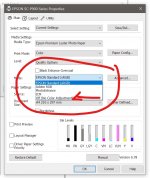
As you can see, this is where you set the correct media type as well as the "mode". Default is to use Epson Standard (sRGB) but if you're using an ICC profile in the software, the print driver takes that ICC profile and then adds the Epson one, thus potentially making a mess. If you're setting an ICC profile in C1, make sure this is set to "Off (No Color Adjustment)" in the driver. The screenie is from a P900 and I'd hope this is close to what you see in the P800 driver settings.
- Messages
- 3,069
- Name
- Tim
- Edit My Images
- Yes
The problem seems to be with CaptureOne. A number of other people have reported similar problems on their forum so I have raised a ticket. In that discussion Qimage One was mentioned for printing, so I've tried the demo version. It does work well and seems like it takes fewer steps than photoshop.
- Messages
- 7,130
- Edit My Images
- No
Good luck sorting it out.The problem seems to be with CaptureOne. A number of other people have reported similar problems on their forum so I have raised a ticket. In that discussion Qimage One was mentioned for printing, so I've tried the demo version. It does work well and seems like it takes fewer steps than photoshop.
I've used Q image and it's one I still turn to if I want to layout images to make the most of paper. Mine is not up to date any more. The Mac version used to have limited capability compared to the ultimate Windows one. It might have more bells and whistles now.
Let us know how you get on, both with the greens and Q Image.

