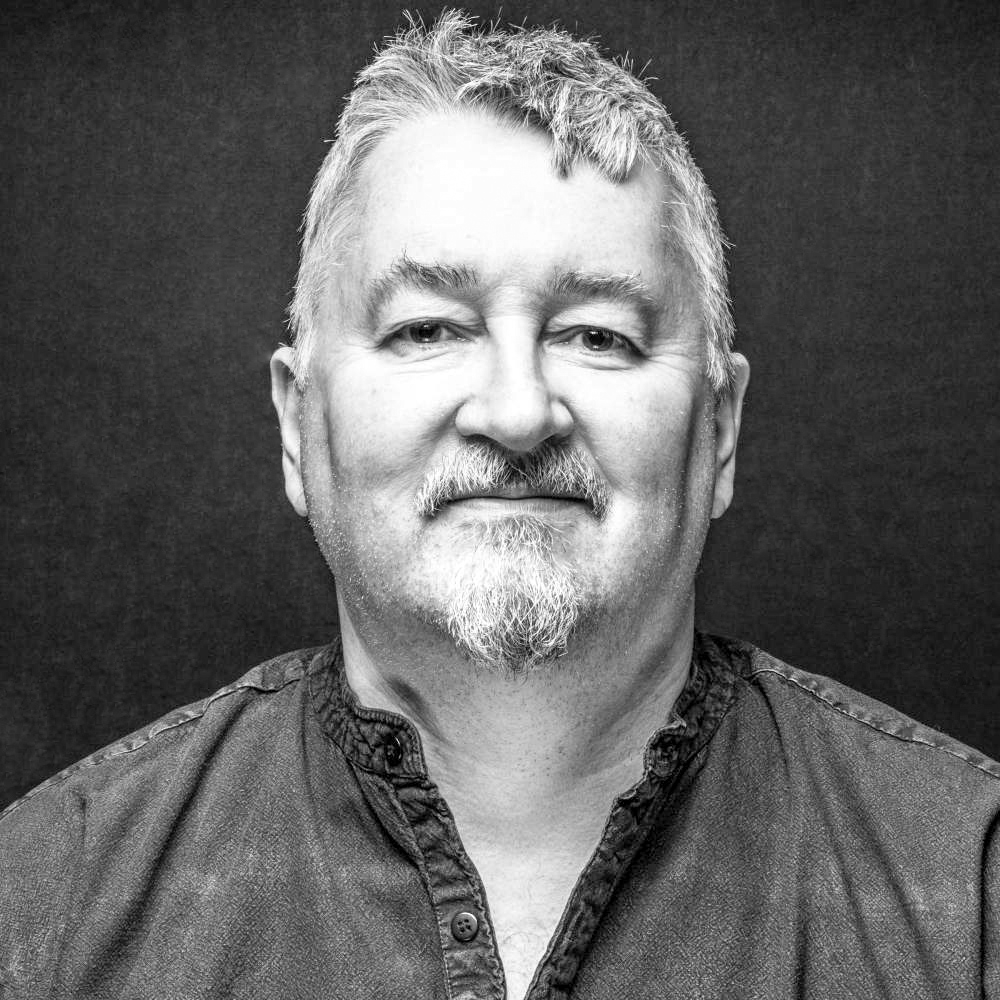and the site receives a small commission
You are using an out of date browser. It may not display this or other websites correctly.
You should upgrade or use an alternative browser.
You should upgrade or use an alternative browser.
Beginner PP help please
- Thread starter Dr Wu
- Start date
- Messages
- 11,756
- Name
- David
- Edit My Images
- No
The best way to deal with this is not in post process at all, but to ensure that the models are not close to the backdrop. If you light a model when close to the backdrop, then the light that is lighting the model is also lighting the backdrop. Separate the model from the backdrop and make sure the lighting on the model is not hitting the backdrop... and use a room/studio that can have the daylight shut off with blinds, curtains etc.
How are you lighting the model?
Good photography is not done on a computer... it's done with lighting and cameras.
How are you lighting the model?
Good photography is not done on a computer... it's done with lighting and cameras.
- Messages
- 4,619
- Name
- Duncan
- Edit My Images
- No
Steve, could you post one of the images so we can see to what extent the creases show?
sunnyside_up
<span class="poty">POTY (Joint) 2016</span>
- Messages
- 3,622
- Name
- Bethy
- Edit My Images
- No
Yes, would be great to see the image so we could offer some advice 
- Messages
- 73
- Name
- Steve
- Edit My Images
- Yes
Good photography is not done on a computer... it's done with lighting and cameras.
Sorry , but at the risk of sounding snarky, you haven't answered my question.
I cocked up here and having previously done similar portraits successfully I fully agree with your shooting advice but I posted here ( on the Post Processing Forum) in the hope of getting some practical advice on how to fix the problem now that the damage is done.
- Messages
- 73
- Name
- Steve
- Edit My Images
- Yes
Yes, would be great to see the image so we could offer some advice
Steve, could you post one of the images so we can see to what extent the creases show?
Here is an example of the issue. I'm afraid that there is nothing that can be done to improve the subject but maybe someone can help with the background...

- Messages
- 4,619
- Name
- Duncan
- Edit My Images
- No
OK, the background should be possible to save. Id lower the curves or levels on the entire image first, then use the lasso tool in PS to trace around the subject and then use the lens blur tool in filters.
Last edited:
- Messages
- 4,619
- Name
- Duncan
- Edit My Images
- No
Steve, I just gave the Exposure a tweak and that alone helped the subject and pretty much sorted the background in one go. If you shot this in RAW you maybe able to recover more of the blown areas, too. You can easily re-recover the dark areas this first edit will render upon the collar etc..


Last edited:
- Messages
- 2,497
- Name
- Chris
- Edit My Images
- Yes
OK, the background should be possible to save. Id lower the curves or levels on the entire image first, then use the lasso tool in PS to trace around the subject and then use the lens blur tool in filters.
I've never used the lens blur tool, but just wondering do you need to feather the selection to avoid a sharp contrasting edge, or does that blur automatically avoid that happening? Could try for myself but my PC isn't on at the moment haha.
- Messages
- 255
- Name
- Martin
- Edit My Images
- Yes
Here's my take on it, open in photoshop and then duplicate the layer click filter>noise>median. Set radius to 20 pixels (dependant on image size) until the background is smoothed out to taste. Select the bottom layer and using the Quick selection tool drag around the background. Now reselect the top layer and Add layer Mask. Now just using the brush tool at 100% opacity and 25% flow paint on the mask to reveal the hair strands that have been hidden in the mask.
It took longer to type the method than it did to execute it.

It took longer to type the method than it did to execute it.

- Messages
- 4,619
- Name
- Duncan
- Edit My Images
- No
I've never used the lens blur tool, but just wondering do you need to feather the selection to avoid a sharp contrasting edge, or does that blur automatically avoid that happening? Could try for myself but my PC isn't on at the moment haha.
Once you select it you have a box with various sliders for choosing exactly how you want it. If the background is already fairly singular in colour you can get the edges you're talking about but you just reduce some of the values. It's a useful filter.
- Messages
- 12,730
- Edit My Images
- No
Am I the only one that prefers it with the creases, I think it adds an air of authenticity.
the bg looks "noisy" as is
- Messages
- 4,619
- Name
- Duncan
- Edit My Images
- No
Am I the only one that prefers it with the creases, I think it adds an air of authenticity.
Not for me. If it was slightly lesser and it wasn't as obvious what it is, then maybe. I know what you mean, though. A singular flat black background can feel a bit synthetic.
- Messages
- 73
- Name
- Steve
- Edit My Images
- Yes
Lots to try folks , thanks for the input.
I have the RAW file so will experiment until I get it "right"
I do know the technique for shooting this properly and have done it previously ... I just didn't execute it very well this time and was too late to reshoot. We all make mistakes.
I have the RAW file so will experiment until I get it "right"
•
The key is not in PP
but a better understanding
of the inverse square law.
I do know the technique for shooting this properly and have done it previously ... I just didn't execute it very well this time and was too late to reshoot. We all make mistakes.
- Messages
- 11,756
- Name
- David
- Edit My Images
- No
Kodiak Qc
Suspended / Banned
- Messages
- 20,285
- Name
- French Canadian living in Europe since 1989!
- Edit My Images
- Yes
•I just didn't execute it very well this time and was too late to reshoot. We all make mistakes.
…as long as you don't believe
you have a monopole on goofing!
- Messages
- 4,908
- Name
- Simon
- Edit My Images
- No
Alternate approach - loses texture and prone to soften shadow edges but keeps tones about the same: https://www.talkphotography.co.uk/t...th-ella-setup-shot-added.596098/#post-6960285