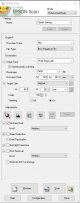Make sure the area is clean - dust, and then damp dust the scanner and surrounding surfaces.
Use a microfibre cloth to clean the scanner glass each time you add a set of negatives to the scanner.
Use a rocket blower to blow off any dust on the negatives and holder before placing on the scanner.
Gloves can be useful, but I never tend to use the pair I have. If you're careful then you should be able to handle the negatives without touching the actual image frames with your fingers.
For the actual scanning process, I do the following on my V550:
1) I have the following settings for B&W negatives (
EDIT: Please note that I no longer use the unsharp mask setting - I sharpen later after importing the scan into Lightroom by using Sharpener Pro 3: Output Sharpener plugin from the Nik Collection):
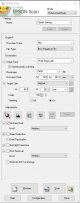
2) I preview the negatives and choose the "Normal" view. I then select each frame with the cursor.
3) I click one of the selected frames and click the Zoom option. I then use the cursor to select an area just inside the image frame:

4) I click thge leftmost of the adjustment controls (the circle with the two red pointers) to get a starting point and then I then use the histogram control to move the input pointers so they line up with the edges of the histogram itself (I sometimes tweak the middle pointer to add or remove a bit of exposure too), and then set the output pointers to the full 0 to 255 range:

5) I then close the histogram, re-select the full image (including some of the border area) with the cursor, then click the Full button to return to the preview image. I repeat this for all the frames in the holder and then use the Scan button to make the final .Tif files.
6) I then edit them further in Lightroom based on my preferences for the image.
I used to use the same process for colour (but using the Colour Negative and 48-bit colour settings for Film Type and Image Type), but I now just do a positive scan of the colour negatives with no ajdustments in Epson Scan and then use a Photoshop action to reverse the negative and remove the colour mask before saving as .Tif files. I used to sometimes get slightly muddy colours just using Epson scan for colour negs. Thet weren't terrible, but the results I get using the Photoshop action give far better colours.
This thread gives details of the Photoshop Action I use for colour negs.
NOTE: I no longer use the above process for scanning colour negatives. I currently use Negative Lab Pro.
I also use Sharpener Pro 3: Output Sharpener plugin from the Nik Collection to add additional sharpening if required.