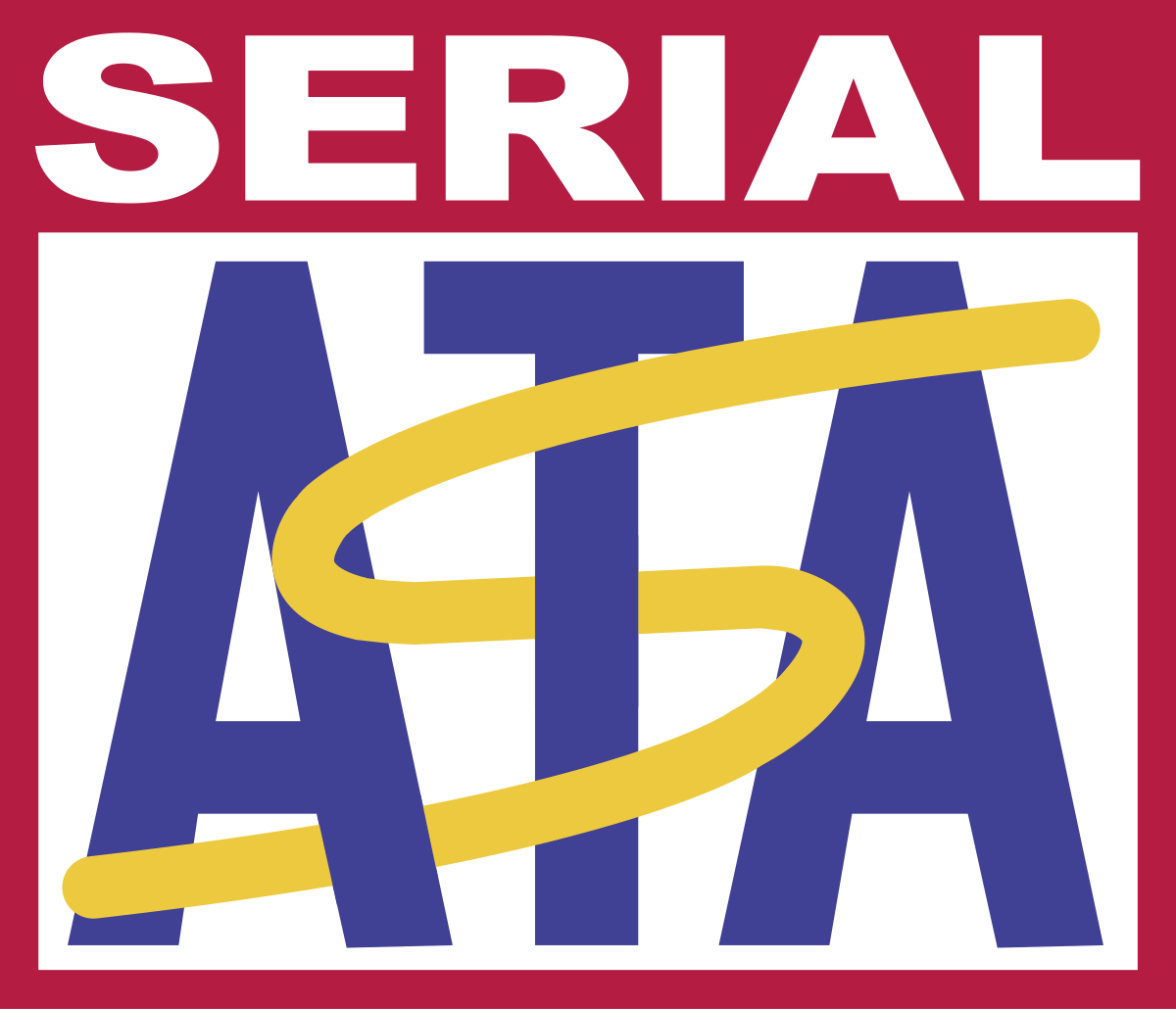Thanks for your help, it is appreciated, i'm no computer expert, but can usually work most things out.
Its mainly the terminology that confuses me, but i'm fine with the component installation part.
I am getting a little bit confused which I thought might happen, but here goes from the way I understand it.
@snapshot The M2 card I installed does not have the OS on it, just my music, some photos and a couple of other important (to me) small files.
This is its description,
Integral 250GB NVME M.2 2280 PCIe Gen3 x 4 R-3350MB/s W-1350MB/s TLC M2 SSD
From what I remember it fills the entire available gap.
@JohnMcL7 I do have an optical drive if that means a DVD drive, its pretty rubbish and I use a standalone on the odd occasion I need it
The SATA SSD is what I originally had in mind to add, not sure if there is a spare power connector.
Your suggestion of using the optical drive connectors would come in very handy if no spare exists.
If the information I found is out of date a much larger SSD in the M2 slot would be a very good solution.
Often these items are non returnable so I would want to be certain it would work.
The safer bet is probably the 2.5in drive which would still be a marked improvement.
One more thing to muddy the waters.
If I freed up the M2 slot, do they make such a thing as a compatible graphics card to insert there?
I only use integrated graphics which is fine for Lightroom, but other programs like PureRaw take a while to process.
There is only one spare PCIe slot and its filled with a decent quality soundcard.
That is is staying I do not want to use an external DAC, already have one of those on another pair of active speakers
Its not a big thing, I only process the odd photo with the more graphics intensive programs and i'm never in a hurry.
Thanks again and I await the next instalment.