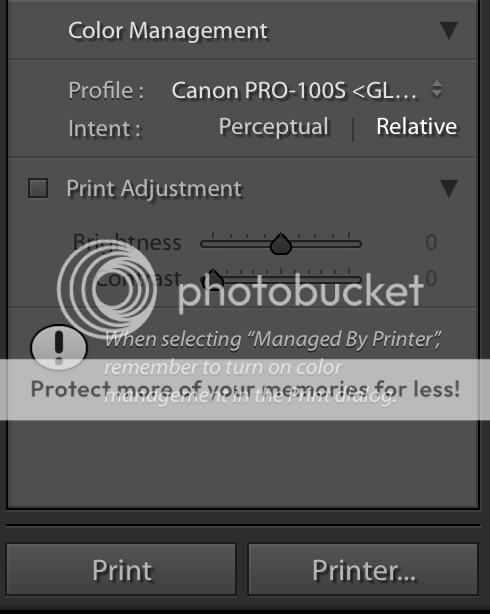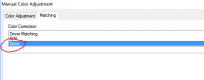- Messages
- 929
- Name
- Lyle
- Edit My Images
- No
I am about to lose it...please help.
I have a Canon Pixma Pro 100 and no matter what I do it has a magenta orange tint to my images, they don't look like they do on screen. I'm using the following:
This is what I get:

I'm getting to the end of my tether and it's costing me a fortune in paper and ink.
Any ideas at all before it all goes out the window??
I have a Canon Pixma Pro 100 and no matter what I do it has a magenta orange tint to my images, they don't look like they do on screen. I'm using the following:
- Macbook Pro
- Lightroom CC
- Canon Pixma Pro 100 (connected via USB)
- Callibrated the screen using a Spyder Display Callibration tool
- Have all the ICC profiles loaded correctly
- Proofed the image before printing (all looks good)
This is what I get:

I'm getting to the end of my tether and it's costing me a fortune in paper and ink.
Any ideas at all before it all goes out the window??